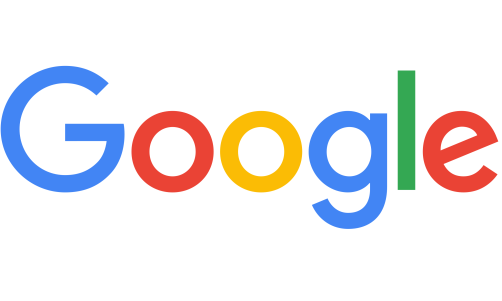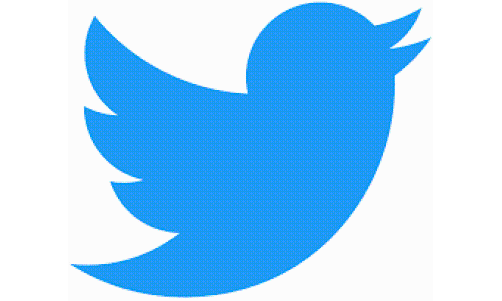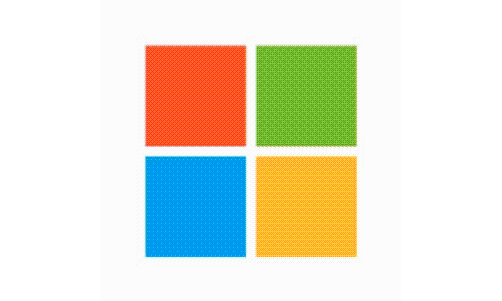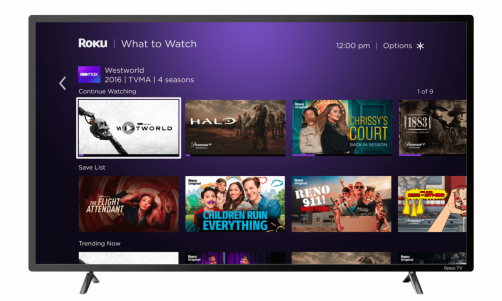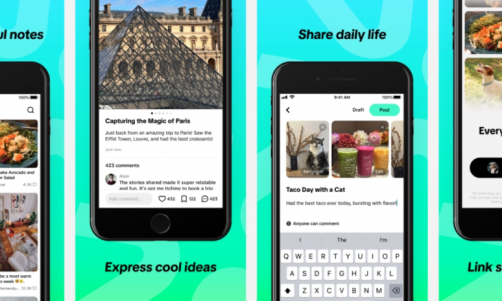A hacked phone can lead to all sorts of problems for the user. Stolen sensitive information like bank details and account passwords are always a huge pain in the neck to deal with.
Luckily, it can be relatively easy to assess if your Samsung Galaxy smartphone has been hacked. There are ways to deal with a compromised phone, as well as other preventative measures to ensure the safety of your device and all the information in it.
Is Your Samsung Galaxy Hacked?
According to Samsung, there are five signs that could suggest a hacked smartphone:
5. Check for pop-up advertisements
When using apps or browsing the internet, avoid clicking on or selecting pop-up ads. Samsung suggests using ad blockers in the Samsung Internet app and uninstalling third-party apps with intrusive pop-up ads.
4. Check for messages you didn't send or calls you didn't make
Head to the Phone app or Messages app and check your recent outgoing calls and messages. A hacker could have sent out malware or other maliciously intended messages to your friends and family without you knowing.
3. Check for apps you don't recognize
Look out especially for suspicious apps that you didn't download. Remove these apps by pressing and holding the app's icon and then tap to Uninstall.
2. Check for high data usage
When your phone is hacked, the hacker is trying to extract data from your phone which means it needs a connection to transfer that data. Go to Settings then tap Connections. Select Data usage and then review your current amount of available data, Samsung says.
1. Check for signs of battery drainage
In the same vein as number two, malware can drain an excessive amount of battery from your device. See if your battery is depleting very quickly or that you find yourself needing to charge your phone often.
Read Also: Why Is Samsung Not Downloading Apps From Google Play Store? 8 Ways to Fix the Issue
 (Photo : Jonas Leupe/Unsplash)
(Photo : Jonas Leupe/Unsplash)
Check for messages you didn’t send or calls you didn’t make. A hacker could have sent out malware or other maliciously intended messages to your friends and family without you knowing.

Check for messages you didn’t send or calls you didn’t make. A hacker could have sent out malware or other maliciously intended messages to your friends and family without you knowing.
How to Perform Hacked Samsung Galaxy Troubleshooting
4. Uninstall apps in Safe mode
In Safe mode, your phone will not run any third-party apps and so you can safely uninstall any suspicious or problematic app.
First, have your device enter Safe mode by turning it completely off, then power the phone back on. When the Samsung logo appears, press and hold down the Volume Down key. Safe Mode should display on the bottom left corner of the screen. If it does not appear, repeat the steps.
Open settings then tap Apps. Go ahead and check the list for the apps with black or random letters for the name you don't recognize or apps that you have identified as problematic. Uninstall those apps.
To exit Safe mode, just restart your phone like normal and it will reboot normally.
3. Use the anti-malware on your device
Many Galaxy smartphones include anti-malware protection, but you need to turn it on to take advantage of it. Open Settings > Batter and device care (or Device care) > Device protection (or Security) > Turn on. Some phones may have an additional prompt so just complete those and tap Turn on.
Your phone should now automatically monitor for malware and you can choose to perform a manual scan by tapping Scan phone when on the Device protection screen.
2. Perform a factory data reset
If your phone still hasn't returned to normal, Samsung suggests performing a factory data reset to remove all installed apps from the phone. This will include all your data as well so you should back those up separately. If you backup your entire phone, apps included, you might bring in the suspicious apps back when you restore your phone.
1. Call in the experts
Visit a Samsung walk-in service center or schedule a repair service online through their website to fix the problem.
Read Also: Is Your Samsung Phone Overheating? Possible Reasons and 10 Ways to Prevent Damage
How to Avoid Getting Hacked
Hackers can gain access to your smartphone in several ways but almost always, it requires action on your side for them to even get in, Norton explained. Here are some ways you can avoid getting hacked:
3. Don't download malicious apps
When downloading apps, make sure they are from the Google Play Store only. Apps downloaded from other platforms may be embedded with malware.
Also, confirm that the developer listed for the app is correct. If you want to download the Gmail app, make sure Google LLC is listed as its developer.
Read the app reviews as well, the majority of them should be positive and do not sound like a bot wrote them.
2. Don't click on any suspicious links
If you receive an e-mail or text from a sender you don't recognize, do not click any included links or download any of the attachments. There is a chance malware is included in those.
The same should be kept in mind when browsing the web. Do not engage with any links or attachments that are suspicious.
1. Do not use unsecured public Wi-Fi
Using unsecured public Wi-Fi when browsing on your phone can increase your vulnerability to hacking. Use a VPN (virtual private network) for encryption and online privacy should you need to use public Wi-Fi.
Related Article: Samsung Galaxy Phone Not Connecting to Wi-Fi? 5 Ways to Fix Your Device