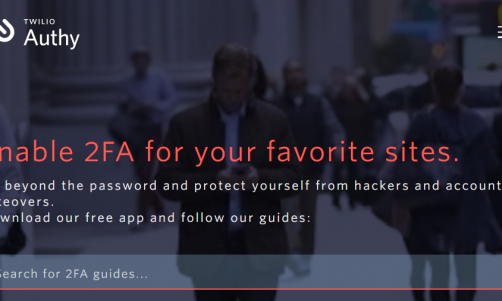OS X Mountain Lion, the latest update to Apple’s Mac OS, is finally here. And, similar to Apple’s Snow Leopard, a few Mac users will be left behind. But how will you know if your Mac can support the new update, and, if it does, how you will upgrade it?
To know if your Mac will support Mountain Lion, check the exact model number of your Mac by hitting the Apple logo in the top left and open up. Click on more info and you should see a page open which lists your Mac's details.
At the top, below the Mac's name, is the model number and the date it was released. Check that name against the list provided below and you will know whether your Mac will run Mountain Lion.
The Macs that will support –
- iMac (Mid 2007 or newer)
- MacBook (Late 2008 Aluminum, or Early 2009 or newer)
- MacBook Pro (Mid/Late 2007 or newer)
- MacBook Air (Late 2008 or newer)
- Mac mini (Early 2009 or newer)
- Mac Pro (Early 2008 or newer)
- Xserve (Early 2009)
Know that if you bought a new Mac after June 11, 2012, you are eligible for free Mountain Lion. Customers, however, will have to request their Up-to-Date upgrade within 30 days of purchasing their Mac computer. The ones who purchase an eligible Mac between 11 June, 2012 and the date when Mountain Lion is available in the Mac App Store, will have 30 days from the OS X Mountain Lion release date to make a request. Check here for the upgrade page.
But if your Mac is older than any of those models listed above then it’s as far as it goes. This is primarily because Mountain Lion asks for a 64-bit kernel extension, but older Mac's use 32-bit Kernel extensions. Sounds complex? Well, that’s the most simplified version of it.
How To Upgrade – The process of moving to Mountain Lion is just a case of a straight upgrade. What this means is that all your files and folders will be coming into action as well, and this should happen automatically. The upgrade will happen itself and should take an hour or so.
If you are following the clean install route, ensure whatever you have saved on your Mac's hard drive is backed up completely before you format it. Use of Time Capsule or Disk Utility is advised.