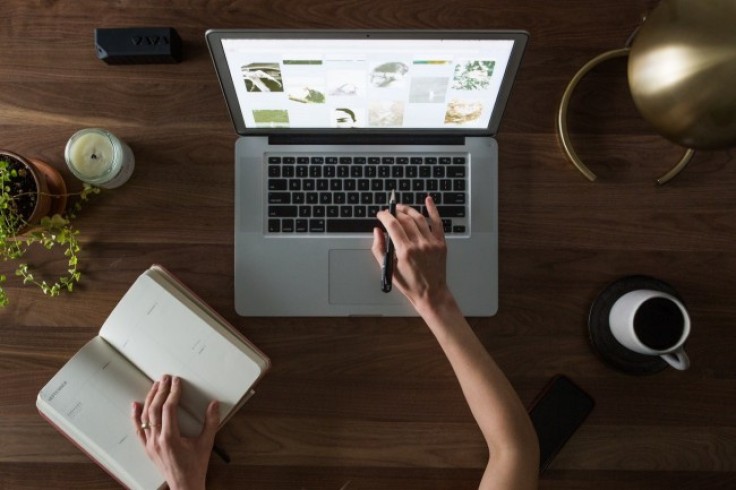
A professional image is a major part of being a successful real estate agent. In an industry which involves the exchange of life-changing contracts and amounts of money, agents must come across as trustworthy and knowledgeable.
A well-designed website can help build a sense of trust, and can potentially generate many leads if designed correctly.
Using Wordpress as the platform for your website is arguably the best way to get started. Wordpress is arguably the best platform when it comes to getting your site found on Google and can be easily customised.
Before you get started, it will help to have some high-quality images accessible via your computer. If you don't have any, consider using a website such as Pixabay to find and download some.
You should also have a logo designed. Using a website such as peopleperhour you can hire someone to make a high-quality logo for your website, or you could use an online logo creator. Finally, have a think about what you want your web address / domain-name to be.
Choose a Webhost With Wordpress "1-click"
To explain things in Real-Estate-terms, think of the web host as the land, the website as the house and the domain name as the address. Wordpress would be the construction company.
There are many domain name providers that also provide affordable website hosting with seamless WordPress integration.
Budget hosts include Bluehost, Hostgator and for those willing to spend a bit more WPEngine is excellent in terms of speed and reliability.
Don't forget to take a look at the best hosting comparison site Hosting Foundry. It rank web hosts based on speed, uptime, support, server specs, usability, cost/value ratio, and a few more factors.
In this example, I've chosen BlueHost.
Go to Bluehost.com - click "Get Started" and select the basic package:
On the next page, you will be prompted to choose your domain name i.e. the web address of your site.
The most obvious names will almost definitely be taken - so don't set your heart on having a domain name such as CalifornianRealEstate.com as you may be disappointed.
Once you have chosen your domain name, you will be asked to complete your account. You do not need some of the optional extras near the bottom of the form which are selected by default:
Check the package details near the top of the screen. As by default, the package is usually set to 36 months.
Top tip to get a cheaper deal - hover over the "x" in the top right of your browser - as if you were to close your browser window and exit the site without making a purchase - there's a good chance a pop-up will appear, offering a cheaper deal. You may need to uncheck the package extras again though.
Agree to terms of service and add payment details, then submit your form.
Go to your email inbox - the one which you used when signing up to BlueHost - click the welcome email to verify it. You should then be prompted to create your password.
Create your password, then login and click again to "Login to Wordpress".
Get an SSL Certificate
In terms of looking professional and trustworthy, a SSL is a must. This will show a padlock icon in the address bar.
You can get a free SSL from letsencrypt.org but at the time of writing, BlueHost have introduced their own, free SSL.
Login to BlueHost and click on "My Sites" and then "Security" and simply turn on the "Free SSL Certificate".
Choose a Theme
This part is arguably the most difficult and important - choosing your theme. "Theme" in Wordpress basically means, choosing the design-template for your site.
Some themes look amazing when you preview them, but the images aren't applied with the theme in some and this makes all the difference.
The quickest way to apply a relevant theme is to go to "Appearance" which is normally found near the bottom of the left-hand-side-menu.
Click this and then "Themes".
Click "Add New Theme" - and then use the search bar on the right to search for a "Real Estate" theme.
On the results page of the theme-search, hover over one that you like the look of and click "Preview". Then click "Install" on the one you want to use.
Additional themes are available to download from third party website such as ThemeForest. You need to buy a theme, then download it to your computer. Once downloaded, you can click "Upload Theme" near the top of the screen on the "Add New Theme" page.
Once you have installed your theme, click on "Customize".
You will then be prompted to change your "Site Identity" by clicking the top item on the new menuwhich is presented:
Here you can upload your logo.
On most themes, you will also be able to add a high-quality header-image by clicking on the "Header" menu item below "Site Identity".
Go through each item and customize the theme until you are happy how it represents you and your brand.
Create an About us Page
To create trust, add a case studies page and an about us page. On the about us page, list any awards that you may have one and any accreditations.
Ideally, and 'trust-signals' such as reviews, accreditations and case studies, should also be featured on the home page.
Ensure that your contact details are clearly listed on a "Contact Us" page too. Consider adding a plugin for Live Chat and if you are expecting a high volume of phone calls, an answering service is often a good idea as it ensures that you capture all leads 24/7 and gives the impression of professional business with an in-house receptionist.
To add any new pages, go to "Pages" in the side menu and then "Add New"
Give your page a title where it says to "Add Title" and copy in the area below.
Pay attention to the "Page Attributes" section on the right. If you want the page to appear on your main navigation bar then leave the "Parent Page" as "(no parent)".
The "Order" will refer to the left-to-right order of the main navigation. Typically, the home page goes to the left, the contact page and blog pages are normally over to the right.
Consider Adding Blog Post to Display your Knowledge
This is an optional and very time-consuming part - if you do have time, add some blog posts to show off the industry knowledge that you have, to capitalize on any relevant news and to help your rankings on Google.
Having high-quality content is the best way to improve your rankings in Google. If you create some really good articles and/or graphics, be sure to reach out to relevant blogs to ask for a link (this can be time-consuming and somewhat demoralising, so consider using an SEO agency).
Google My Business
Finally, to feature on Google Maps and for local real-estate-related searches, add your business, including your website to Google My Business. It is also recommended to create a Facebook page, a Twitter and Instagram account, adding your website address to your account when possible.
Creating a website is one thing, but getting traffic to it is an art-form and a science in itself!
This has been a quick overview of how to get started with your own website. Having a website address that features on promotional material can often help with your marketing efforts too, as not everyone enjoys inquiring via telephone.









