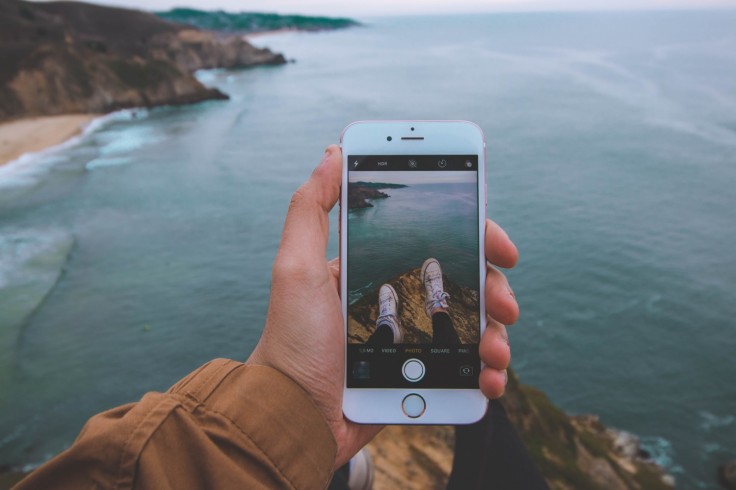
Everyone knows water and electronics don't mix. Unfortunately, as much as you want to avoid accidents or spills, sometimes liquid makes its way into your device.
Despite iPhone models since the iPhone 7 being advertised as water-resistant, that doesn't mean the same as a device that is waterproof.
Apple does not include liquid damage for iPhones and iPods in their Apple One-Year Limited Warranty coverage. However, they do mention that you may have rights under consumer law.
If you find your device in contact with water, accidentally dropping it in a bowl of soup or spilling lemonade on it, how do you know if your phone's got liquid damage and how can you fix it?
iPhone Water Damage Detector: Liquid Contact Indicators
Apple said devices built after 2006 are fitted with built-in Liquid Contact Indicators (LCI) that you can see from the outside.
The LCI is white or silver, but when it is activated when it comes in contact with water, it will turn fully red. It's worth noting that an LCI won't activate because of temperature changes or humidity.
You can find the LCI inside the SIM card slot of newer iPhone models until the iPhone 5. For the iPhone 4s and older, you can find the LCI in the headphone jack and charging port.
To access the SIM card slot to check for liquid damage, make sure to wipe the device and the area dry. Use the little tool that comes with the iPhone or a thin paperclip to insert into the little pinhole to pop the SIM tray out.
On the Apple support website, it has a table that shows you how it would look like when the LCI is activated. It does suggest using a lighted magnifying glass and angling the light or the device to see the LCI clearly.
PayetteForward, meanwhile, said that water damage can happen from steam, from a sauna, from your iron steamer, or in any extremely humid conditions.
Rain can also cause water damage when it enters ports and other openings. Believe it or not, gym sweat can also be a liquid damage risk. Saltwater from your beach trips or your saltwater fish tank can definitely corrode your iPhones parts.
It also doesn't matter how quick or how long water was on your phone. If it found an opening, it would have made its way inside your phone either way.
How to Save Your iPhone From Water Damage
Before you do anything else, set your phone down on a flat surface. Do not shake it or tilt it excessively, you might be spreading the water inside your device even more.
If you haven't yet, disconnect all cables and turn off your iPhone. You can do this for iPhone with Face ID by pressing and holding the side button and any of the volume buttons at the same time. When the top slider appears, drag it.
For iPhones with a Home button, press and hold the side button or Sleep/Wake button then drag the slider.
If your screen is still responsive, go to Settings > General > Shut Down then drag the slider.
1. Remove Any Liquid From the Outside of Your iPhone
PayetteForward said when removing your device from its case, do it with the screen lying horizontally, screen down. Again, you don't want the water to migrate anywhere else. Use a microfiber or any soft and absorbent cloth to wipe away the liquid outside your iPhone.
Don't use tissue, cotton swab, or anything that can break apart or leave dust or residue on and in your iPhone says PayetteForward.
2. Remove the SIM Card
Apple really stressed avoiding getting moisture in openings, so do make sure that the area is dry. PayetteForward added this helps save your SIM card and allows air to enter your iPhone. However, do not use pressurized or canned air, per Apple. And don't use a blow fryer or any other fan that blows hot air too, PayetteForward warned.
A gentle breeze is enough to help the evaporation process.
3. Do Not Put It In a Bag Of Rice
Stressing again to lay your iPhone on a flat surface, preferably with low humidity. Do not put your phone in a container of rice or a bag of rice that can cause the phone to tilt and can allow the water to migrate to other locations.
4. Use Desiccants Instead
If your hobby is making pressed and dried flowers, perfect! You have desiccants lying around for you to use. If you don't, just hope you haven't been throwing away those mini packets that come with just about anything; shoes, clothes, vitamins, electronics, or dried seaweed packets.
Set it on top and around your iPhone.
5. Now Wait
Allowing air and the desiccants to wick away the liquid is far more effective than sticking it inside a bag or bowl of rice. How long the evaporation process is will be hard to tell since the water is inside, but PayetteForward recommended waiting 24 hours.
6. The Revival
After 24 hours, while still on the flat surface, plug your phone into power and wait for it to turn on. Your iPhone should be able turn on after a few minutes of charging.
7. Back It Up
If it does turn on, make sure to back your data up. You're unsure just how much of a window you have before any serious water damage starts affecting your phone's performance. So seize the moment and save your photos and other personal data.
PayetteForward also wanted to note that if soap or shampoo, or any bleaching agent was spilled, do try to use tap water to rinse that off, as recommended by Apple. The chemical nature of these items can do more damage.
iPhone Water Damage Warning Signs
Liquid damage can happen to phones with just about any liquid including lotions. Liquid can migrate to just about anywhere inside the phone's hardware and wreak havoc. PayetteForward listed the common symptoms of iPhone water damage:
Unusually Hot iPhone.
When your phone's lithium-ion batteries get water-damaged, they can get very, very hot. Note that it is incredibly rare, especially for iPhones, for lithium-ion batteries to catch fire when they're damaged. But you have to be warry when it starts to heat up in temperatures more than normal.
Silent Phone
Your speakers can malfunction in the exposure to liquid. The liquid can evaporate and hopefully, your speakers will be revived back to life after that. But if you can, use a soft, absorbent cloth to absorb as much of the liquid out from the speakers and maybe bump the volume up to see if the vibrations can expel more water droplets.
iPhone Not Charging
If liquid gets inside your lightning port, it can cause corrosion. If detected early, your iPhone can even warn you they found water inside the port and won't charge your phone until it is dried off.
It would also be good to check if anything is lodged inside the charging port. If you submerged the phone in rice or maybe had pocket lint stuffed in there, gently pry it out with a toothbrush or even the little tool you use to get the SIM card tray to pop out.
Never jam a lightning cable inside the port if it won't enter easily. You're going to do more damage.
It would also be a good idea to try different charging cables to check if the lightning port really is the problem and not your actual cable.
Other problems that are warning signs of water damage include: your iPhone not recognizing the SIM Card; no service; the Apple Logo flashing on your iPhone or it's stuck on the screen; camera not working; not turning on; lines on the screen; flashlight stuck on if it thinks the headphones are plugged in; and black screen.
There are a lot of myths to save your iPhone from water damage, but unless Apple or another expert who has established their credibility says it is an effective way to save your phone, it might more damage to your device than actually saving it.









