Alarm clocks have been replaced by smartphones as well, and you can choose from a variety of provided tunes that you can wake up to. Now, you can record your own alarm through the Android Clock app for Google Pixel devices.
A Customized Way to Start Your Day
Yes, a customized alarm sound can already be done even before the new feature. But, the update will get rid of the few extra steps. Initially, you have to copy files over through the File Manager to do so. Now you won't have to.
Scratch that, you might still have to. As of right now, the feature is still limited to Pixel devices. It uses a recorder app exclusive to Google Pixel phones, according to The Verge. Although, the feature might be available if you're using a ROM on your Android device with the record app.
Doing It the Old-Fashioned Way
Like previously mentioned, the feature has already been available for quite some time, but you'll have to use the recorder app that comes with an Android phone. Here are the steps you can follow for a customized alarm sound:
1. Go to your Voice Recorder app
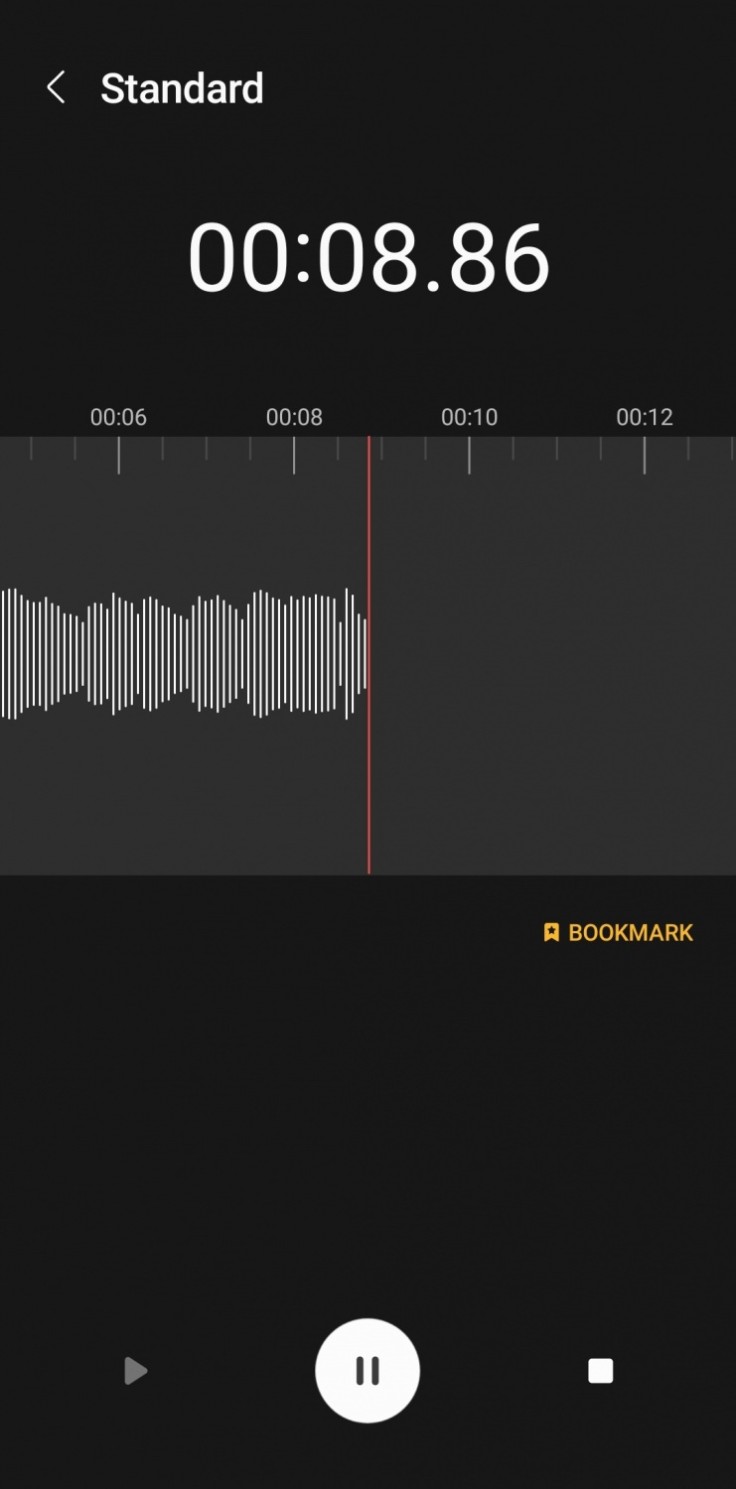
Record any sound you could think of whether it's the bark of your dog or the sound of nails on a chalkboard. It's entirely up to you.
2. Head to you Android device's Clock app
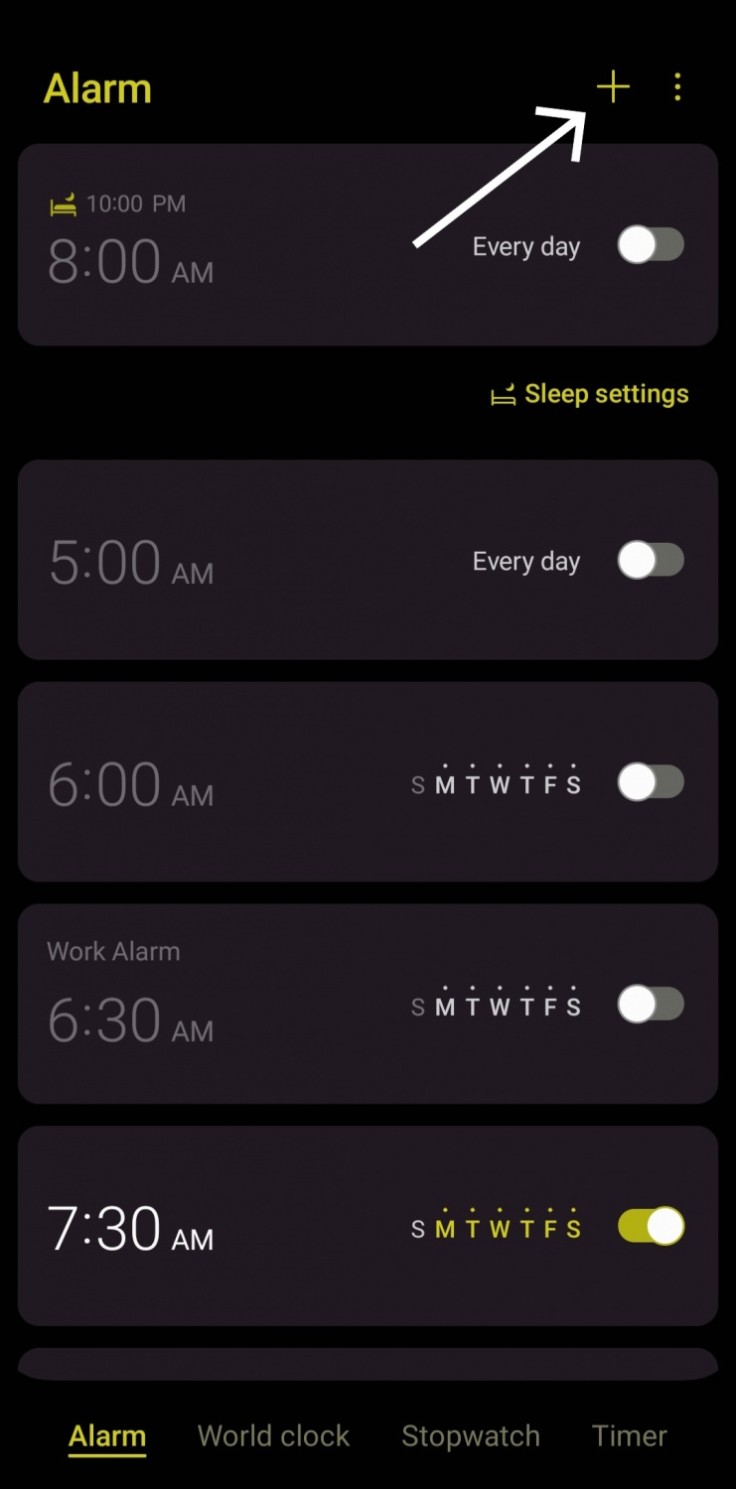
Once you do, the bottom of the app will show you choices between Alarm, World Clock, Stopwatch, and Timer. Under Alarm, create a new alarm setting or just edit an already existing one if you have it.
3. Tap on Alarm Sound
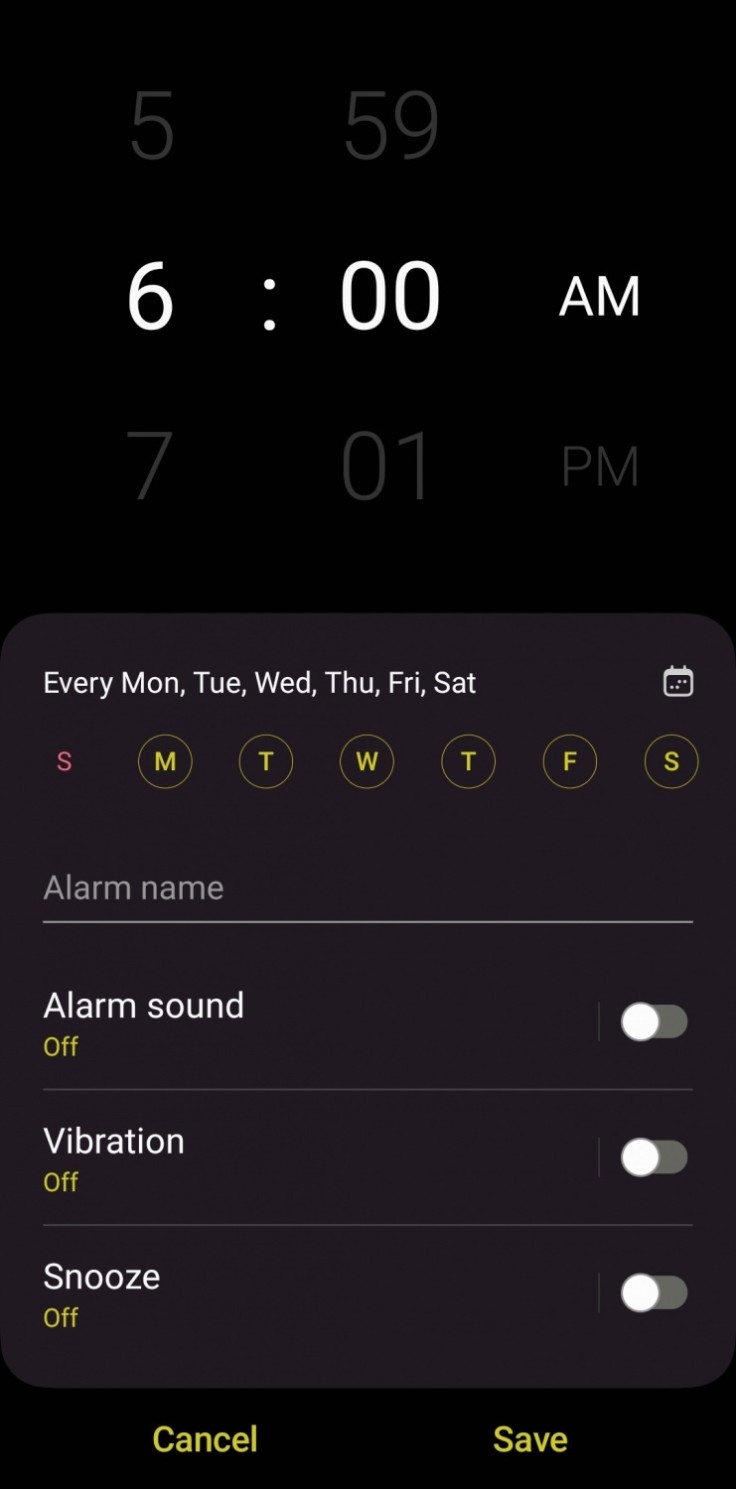
Once you're on the setting where you set the time when the alarm would go off, you'll see options below for Alarm Sound, Vibration, and Snooze. Go on and tap Alarm Sound and turn it on.
4. Ringtone
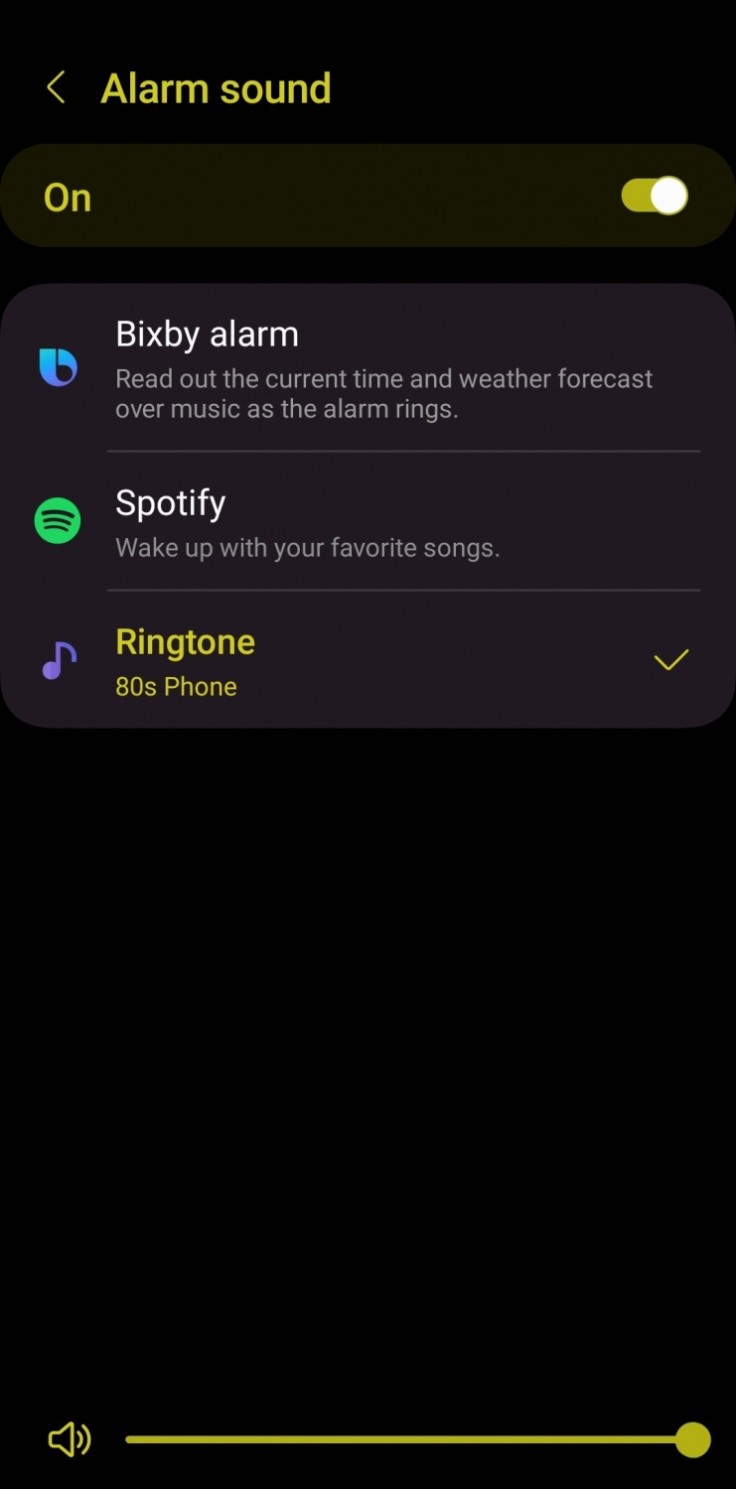
You will then be presented with choices between Bixby, Spotify, and Ringtone. Tap on Ringtone and you will see a variety of choices provided by the app.
5. Add Audio
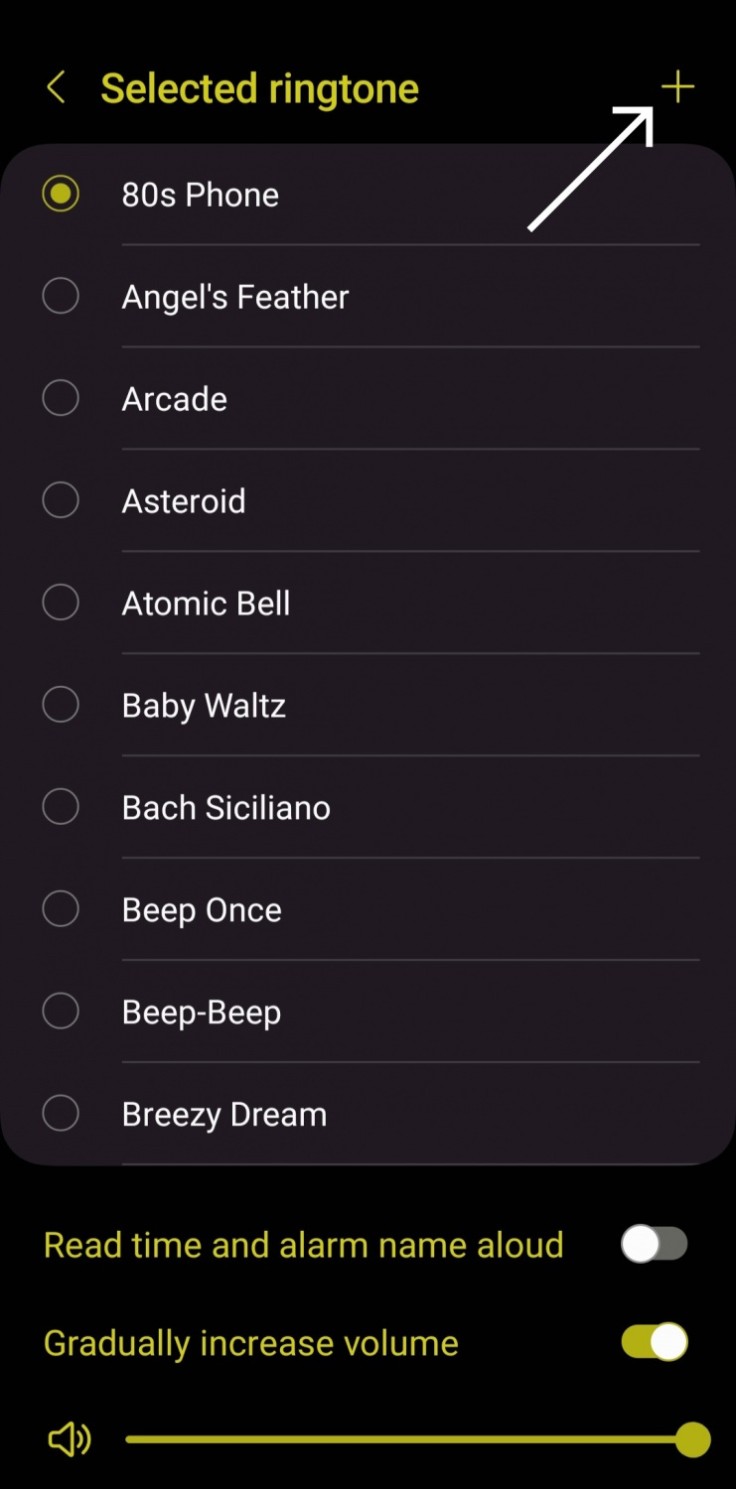
Once you're in the selection for ringtones, you'll see a plus sign on the upper-right corner of the app. Tap that to view the recording you've made earlier.
6. Pick an Audio

From there, you can now choose from the recordings you've made in the Sound Picker and set that as your alarm sound.
Apps with Custom Alarm Sounds
If you don't want to go through all that, you can just download an app that does the same thing. You can try and look into Alarm Clock for Me. You can choose to use music or custom audio to wake you up. It also comes with a feature wherein you'll pick how you turn the alarm off.
You can choose the option where you'll have to solve a simple math equation, or shake your phone five times. Both way will probably wake you up before the sound cuts out. You can also choose between different themes, and see weather updates at the top-left corner.









