
File management is integral to business operations. It's the process of organizing files and documents systematically. This promotes efficiency, encourages productivity, and increases overall business output.
You know how stressful it can be if you've had missing files. Of course, you want to improve your repository. However, you might not know where to start. With an efficient file management system, you can avoid such issues before things get worse.
Keeping your documents as organized as possible is crucial, whether electronic or physical. Without an efficient file management system, most of your time will be wasted digging through piles of files just to find what you're looking for.
Here are ways to optimize your file management system. Keep reading to find out!
1. Implement A Distributed Files System
A distributed files system (DFS) refers to data stored on a server. This makes sharing files and information among individuals on a network more manageable and convenient.
The server enables users to store and share data as if they're storing files and documents locally. However, servers have absolute control over the data. Nevertheless, implementing a DFS offers benefits as well. It makes access restriction possible, but it depends on the capabilities of both users and servers and how the system is designed.
In addition, since servers provide one central access point for requesting data, many believe it's fault-tolerant. This means it can still function properly even if some nodes are retrieved offline.
Although DFS servers are known for their single central access point, another server may be in play. But this doesn't mean a single central access point will no longer exist. Instead, the other one will be a backup.
2. Secure Your Data In The Cloud
Cloud-based storage is one of the most efficient and convenient ways to store data online for many reasons.
Usability: Cloud-based storage solutions offer a simple interface that anybody, even those without expert knowledge, can grasp.
Accessibility: One of the best things about cloud-based storage is that it can be accessed anytime, anywhere, using a device connected to the internet.
Security: Cloud-based storage solutions keep multiple copies of your data in different locations, so you can access your data even if the primary server collapses.
Here's how you can secure your data through the cloud:
Set strong passwords: When you set a password, combine numbers, letters (uppercase and lowercase), and special characters to strengthen your protection.
Set up multi-factor authentication: This is an added layer of security to prevent attackers from accessing your data.
Set a backup: Even with the cloud, creating copies of existing data in case of a disaster is crucial to reduce downtime and ensure business continuity.
If interested, you may consult Rubrik.com or other service providers offering reliable, secure, and efficient cloud-based storage solutions.
3. Implement A Uniform File Naming System
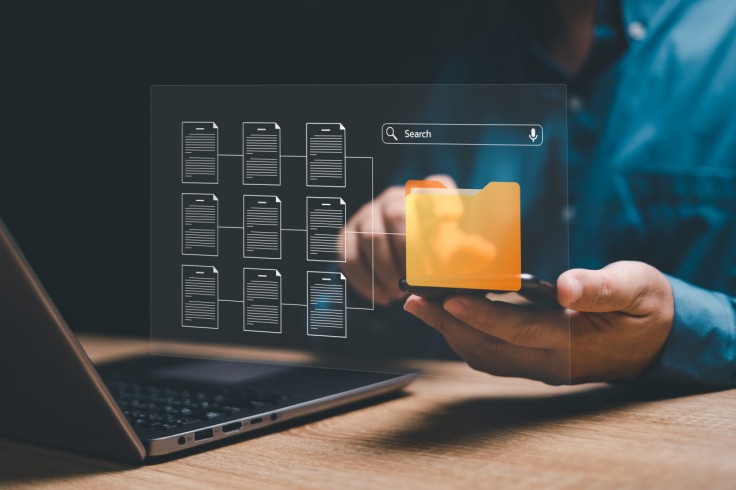
How do you want your files to be arranged? Do you prefer sorting your documents by date? How about listing them alphabetically? There are infinite ways to name a file, and deciding which approach suits your needs is up to you. Just make sure to remain consistent throughout your files and documents.
Here are three common ways to name a file:
Date-first naming system (e.g., January_Tax_Collections)
Content-first naming system (e.g., Tax_Collections_January)
Version-first naming system (e.g., V2_Resume_March)
Looking for and keeping data organized can be challenging without a uniform naming system. Make sure to spell every word correctly and avoid using abbreviations and acronyms only you know about.
Be as specific as possible when naming a file. You have to identify what that file contains with just a few words-look at some examples above. This may help you save time by not having to check each file to see what's inside.
4. Shred Documents
Shredding files and documents is an integral part of the file management system. This may help protect a business against the threat of data breaches.
If you have hard copies of files and documents you don't need, like old copies of invoices and tax records, shred them as soon as possible. Don't just crumple and throw them because others might use them against you. Instead, shred them until your files are no longer readable.
Establishing a document retention policy would be best to determine how long files must be kept before you destroy them. Keep in mind that every industry has different regulations to follow. Research the rules that apply to your company.
5. Create Hierarchical Folders And Subfolders
Creating hierarchical folders and subfolders is an effective technique to store, sort, and locate files quickly. Arrange your documents based on specific categories. Then, create a subfolder for each category you come up with. If necessary, create another subfolder within a subfolder to group your documents properly.
For example, if you own multiple properties, consider creating subfolders based on the types of properties you have (e.g., residential, commercial, etc.). Then, create extra subfolders within these subfolders (e.g., property taxes, etc.).
Establishing a hierarchical system makes file searching much easier than digging through a massive collection of not-so-related documents in one folder. All you need to do is open the subfolders until you find the necessary information.
Use Shortcuts
Do you have files or documents you open almost every hour? If you do, you probably find opening a series of subfolders a bit time-consuming. That's why you should consider creating shortcuts.
Shortcuts may help you save time when retrieving files. These links or icons can be placed anywhere to obtain instant access to specific documents, programs, files, and folders on your computer. Once clicked, the shortcut will redirect you to the information you need.
To create a shortcut, follow these simple steps:
Find the original location of the file, folder, program, or document you wish to access in seconds.
Right-click, hover your cursor over 'Send to.'
Select 'Desktop (create shortcut).'
Go to the desktop view and check if the shortcut works by double-clicking it.
That's how you make a shortcut!
Final Thoughts
With these tips, you'll never have to waste your time digging for the specific information you need. With a sound file management system, you'll be able to find the files and documents you need in seconds, encouraging productivity and promoting efficiency. Whatever system you decide on, make sure it is one that fits well with your personal preferences.









