
In video editing, the Filmora AI Images Generator has emerged as a game changer, revolutionizing how content creators tell stories visually. Using the power of artificial intelligence, this advanced tool can create stunning pictures that are perfect for your project.
With its simple user interface and advanced AI features, Filmora AI Image Generator lets new and experienced video editors take their projects to new heights by adding stunning AI-generated images that blend perfectly with their work.
Benefits of Using AI Images
Time-Saving: Unlike traditional methods, AI picture generators like Filmora's can make stunning visuals in seconds, saving valuable time.
Democratizing Visual Content Creation: AI Image generators let people who are not good at design make high-quality images, encouraging creativity and self-expression.
Customization and Consistency: AI Image Generator tools allow customization with various styles, colors, and compositions, resulting in unique visuals while maintaining quality.
Money Saving: AI image generators reduce the need for expensive designers and design tools, making high-quality graphics for considerably less money.
Versatility and Adaptability: AI makes it possible to generate images that are perfectly suited to different uses, like branding, marketing, or case presentations. These images can be used on different platforms and can support multilingual communication and accessibility.
Copyright Avoidance: AI-generated images help firms in sidestepping copyright issues by generating distinct visuals.
Tools for Generating AI Images
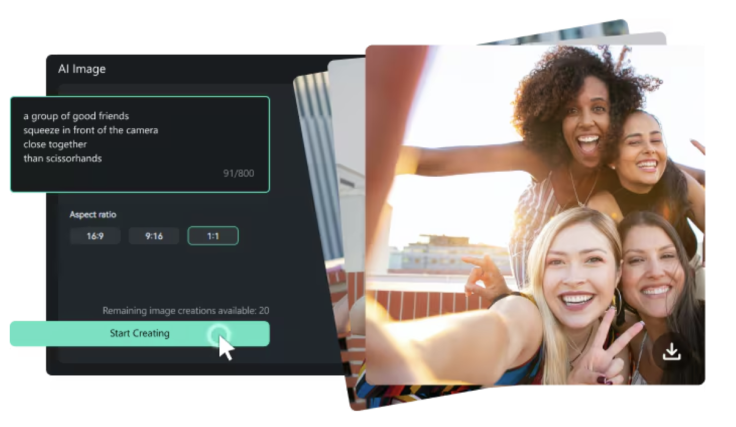
Filmora AI Image Generator:
Filmora, a comprehensive video editing software, has developed its own AI Image Generator feature. This feature allows users to convert text into images, creating assets and imagery that meet the user's exact specifications.
The AI Image Generator is seamlessly integrated into Wondershare Filmora and is accessible from various locations within the software, such as the start page and text title creation. This ensures that the process runs smoothly and quickly, letting users make AI-generated images on the spot.
Users can choose from three different resolution options when generating images: 256x256, 512x512, and 1024x1024. As a result, the pictures have multiple use cases, from social media posts to actual projects.
Filmora's AI Image Generator is not limited to a few predefined art styles. It can instead create images in different styles based on the words the user types in. This freedom opens up a world of creative options for users and lets them try out different aesthetics.
In addition to the AI Image Generator, Filmora offers many other AI-powered features, such as AI Text-Based Editing, AI Copilot Editing, AI Music Generator, AI Text-To-Video, AI Vocal Remover, and AI Thumbnail Creator.
Steps to Create AI Images through Filmora
Accessing the AI Image Generator:
- Start up Filmora and go to the media panel.
- Locate the "AI Image" button next to the Import button.
- Click on the "AI Image" button to open the AI Image Generator window.
Generating AI Images:
- The AI Image Generator window has a text area where you can describe the image you want to make.
- Your description should be as specific as possible, providing details about the subject, style, composition, and any other relevant information.
- Select your image's desired resolution from the options available: 256x256, 512x512, or 1024x1024.
- Once you have entered the description and chosen the resolution, click the 'Start Creating' button.
Customizing and Integrating AI Images:
- Filmora AI Image Generator lets you choose from many different styles and looks, such as cyberpunk, Disney-inspired, and even 3D rendering.
- If you are satisfied with the result, click "Download" to save the picture to your computer.
- The other option is to hit the "Add to Media" button to bring the AI-generated image right into the Filmora media panel.
- Once the image is in the media panel, you can add it to your video project and use any editing tools, effects, or transitions you want.
Following these steps will help you use Filmora AI Image Generator to make custom images. This will speed up the process of making videos and add interesting, unique images to your projects.
Tips for Enhancing AI Images
Be specific: Give a clear prompt with lots of detail about the style, composition, colors, theme, and anything else you want in your image.
Use descriptive keywords: Instead of using general words like "landscape," use precise keywords like "rolling hills" or "vibrant fall foliage."
Experiment with prompts: If the first pictures don't meet your needs, reframe them or change the keywords for better results.
Post-processing: Enhance AI-generated images using editing software Like Wondershare Filmora 13 for color adjustments, texture addition, or blending elements.
Layering and compositing: Combine together several AI-generated images for complex or surreal compositions, adding depth and visual interest.
Remember that the best way to improve AI-generated images is to understand the technology's strengths and limitations and then use our own imagination and artistic vision alongside it.
Integrating AI-Generated Images into Video Editor
Seamless Integration for Attractive Visuals
Filmora AI Image Generator seamlessly integrates with video editing software, allowing you to incorporate AI-generated images directly into your video projects. This simplified workflow makes you more productive and creative and lets you make stunning videos without using extra tools or complicated steps.
- Direct Import from Media Panel: Once you have generated an AI picture, you can quickly add it to Filmora's media panel with just one click. This straight import feature makes it easy to switch from making images to editing videos, which saves you time and effort.
- Flexible Placement and Layering: Once the AI-generated images are imported, you can move and layer them in any way you want in your movie timeline. Try out different placements, overlays, and compositing methods to create dynamic and interesting images that fit with the story of your video.
- Editing and Customization: Filmora's editing tools allow you to improve and change the AI-generated pictures in your video project even more. You can change the colors, add filters and motion effects, or mix several AI images to make unique videos with AI assets.
Enhancing Storytelling with AI Visuals
To improve your storytelling skills, adding images created by AI to your video editing process gives you a lot of new creative options:
AI-generated images can serve as illustrative visuals to support the story in your video or explain vague ideas in a way that is visually appealing. To improve your storytelling skills, adding images created by AI to your video editing process gives you many new creative options.
AI-generated images can be used in title sequences, bottom thirds, and other graphic elements to give your video's branding and presentation a unique and interesting touch. Use AI-generated images to make extra content like thumbnails, graphics for social media, or promotional materials. This will give all of your video-related assets a consistent look.
By seamlessly integrating AI-generated images into your video editing workflow, you can take your projects to a whole new level and capture your audience with visually interesting and engaging content.
Conclusion
The Filmora AI Image Generator revolutionizes visual storytelling for creators. Integrated seamlessly within Filmora, it empowers users to enhance their projects with stunning AI-generated visuals, streamlining creativity. Its user-friendly interface and advanced AI democratize visual content creation, offering a cost-effective, time-saving solution for all users. As technology advances, the potential for innovative storytelling through AI-generated visuals is limitless.









