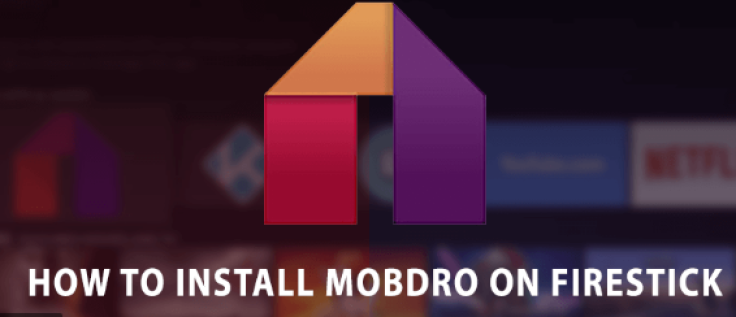
Do you want to access worldwide free live TV sessions? Well, one of the surest ways to enjoy diverse TV programs is by downloading and installing Mobdro on Firestick.
This guide will give you exclusive tips that you can use to download Mobdro and install it in your device for use at your convenience.
What is Mobdro?
This is an application to help you access TV online. If you have a smartphone and a stable internet connection, you'll watch different TV programs conveniently.
The home screen has several categories for ease of navigation. You'll choose a section that offers your ideal content. Some common sections include Technology, News, Sports, Movies, Video Games, Series, and Animal Documentaries.
Even better, the app has a "search" option to help you identify your favourite channels fast. If you find navigating the home screen cumbersome, just tap the search option and enter your keyword.
See more: Visit techbigs.com to download similar mod apk applications
A Comprehensive Guide on Installing Mobdro on Firestick
Mobdro is a third-party application, and it's unavailable within the Amazon Fire TV App Store for download.
Fortunately, the Fire TV and Stick are not based on Android Operating System. This makes pretty simple to sideload Mobdro.
Due to the high security measures of Firestick, you'll never be able to download Mobdro by default. However, you can achieve that by enabling the option of "Apps from Unknown Sources". Here is a stepwise guide on how you can achieve that:
Steps of Installing Mobdro on Firestick
1. Enabling Downloads From Unknown Sources
Power on Your Device. Ensure that your Fire Stick is working efficiently. Once you power it on, navigate to the "settings"-you can access this from the top menu bar.
Under settings, you should scroll to the right until you get to the My Fire TV option. Click on it
Access the Developer options and click on it
Under Developer Options, scroll until you get to "Apps from Unknown Sources". If it's OFF, you should turn it ON. This action is critical since it will allow the installation of apps that are not from Appstore. As such, you'll never succeed in installing Mobdro until you complete this stage successfully.
When trying to turn ON the Apps from Unknown Sources option, you'll get a warning. Ignore it since Mobdro is tested and proven
Once you complete all these stages, you'll be free to download Mobdro APK from reliable sources. You should get the latest version of 2020 to get the best streaming experiences.
However, downloading the APK will be complicated if you do not have a reliable downloading application. As such, we recommend that you install the downloader first.
2. Installing a Downloader App
Downloader is a reputable app that'll help you sideload third-party apps on Firestick without a hassle. To achieve this, visit the Amazon App Store, search for the downloader app, and click on it.
Follow all the instructions provided to install the application successfully. Once you have the downloader app in place, it's time to download the Mobdro APK and enjoy live streaming of TV stations from all over the world!
3. Installing Mobdro APK on Firestick
Access the Downloader App and launch it
Select the Home section and click on the URL field. A virtual keyboard will automatically appear.
Click on the link: download mobdro. The Downloader App will start the downloading process immediately.
After the download is complete, you should click the NEXT section in the bottom right.
The install option will appear-click on it.
Wait for a few minutes as Firestick complete the installation of Mobdro APK.
You'll see a prompt "App Installed" upon completion.
Cleaning Up After the Download
After downloading, you'll see two options-DONE and Open.
Click on the DONE option (you can access it directly, but you shouldn't do that at this stage!)
This will take you back to the Downloader App Interface. This is necessary since it helps you to clean up all the files of Mobdro APK since you'll never require it again after the installation is complete
Click on the DELETE button. Click on the CONFIRM Prompt and then tap on DELETE option once more.
Once you complete this, you'll have installed Mobdro Apk on your Firestick successfully!
Safety Measures When Using Mobdro APK
You must realize that your IP will always be visible whenever you're streaming using the Mobdro APK. As such, this can lead to security lapses with Governments and ISPs.
If you want to use this app safely, you should always use a VPN to hide your IP address. To achieve this, you need to visit your VPN providers of choice and subscribe for the package.
Once you have your login details, you should search it on Fire Stick and download it. When complete, open it and log in using the details used during the VPN registration process
Ensure that you turn it on and connect Firestick to the VPN whenever you're streaming using the Mobdro APK
Accessing Mobdro APK on Your Firestick
You'll realize that Mobdro APK will never appear on the home screen. Instead, all apps installed will be stored in the "Your Apps and Channels" section.
As such, you should access the app in this folder when you need to use it.
Bottom Line
Mobdro App allows you to stream live TV from different parts of the world. You can access different genres, including educational content, entertainment content, News, and many more.
While integrating it to Firestick is quite a hassle, it's worth every minute in the long run. This guide will simplify the process for you.
Frequently Asked Questions
Must I use a VPN when using Mobdro App on Firestick?
It's not mandatory to use the VPN. However, it's safer when you use it since it'll help you hide your IP address. Consequently, ISPs and Government will not trace you if what you're streaming is unlicensed
Is Mobdro Legal?
The legality of Mobdro depends on whether the content being streamed is licensed for use on the open internet. In cases you're caught streaming unlicensed content, you'll be held legally responsible which makes it crucial that you use a VPN
Does Mobdro App require a lot of storage space?
No, this is a lightweight app that requires a maximum of 20MBs









