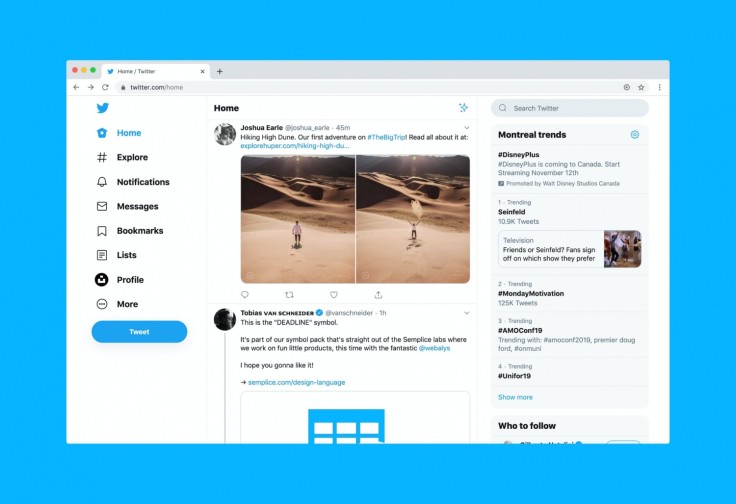
Twitter's new "Circles" feature is now fully available to use on Macs.
The company behind the microblogging and social networking site has officially launched an update to its macOS app that allows users to use Twitter Circles on Apple's desktops and laptops, per 9to5Mac.
The Circles feature, which is similar to Instagram's Close Friends feature, was previously added earlier in May.
Twitter's Circles Support Update for Macs
According to 9to5Mac, Twitter's latest update of its official app for Macs, version 9.10.1, added support for Twitter's Circles feature, which allows users to limit who sees specific content without completely locking off their account.
Tweets that are only for friends within a Twitter Circle will also appear differently in a person's timeline, so other users will know they're part of the author's Circle.
However, while Circles allow certain people to see a user's tweet, they cannot retweet it, as that would bring its content to the public.
The feature was only available on Twitter's mobile app and website when it was launched on May 4. However, back then, Mac users couldn't know which tweets were private to close friends due to the tweet not including an indicator that it's only for close friends.
Additionally, Mac users couldn't post a new tweet to their Circle from Twitter's macOS app.
With the new update, however, Mac users can now see a green label indicating if a tweet was shared to a Circle while also being able to lock off tweets meant for their Twitter Circle friends.
It is worth noting that the feature is still in its initial development phase, which is why only a few individuals have access to it.
Despite that, if you know someone who has access to the feature and added you to their Circle, you can see which of their tweets are locked off by it and those that are not.
Meanwhile, users that do have the feature can add as many as 150 people to their Circle.
The list of people can be edited despite the feature's current state. But if a user removes someone from their Circle, that user will not be notified that it happened.
How To Use Twitter Circles
To use Twitter Circles, make sure you have access to the feature first due to previously mentioned reasons. If you do have it, choose who you want in your Circle to populate the list of people so your future tweets can be read by them only.
Then, start tweeting as you normally would. However, once you're done, click on the "Everyone" option and then Choose "Twitter Circle." Once you publish your tweet, only those you selected to be in your Circle will see it.
However, it's worth noting that this particular feature may be redundant as Social Media Today's Andrew Hutchinson pointed out in his article about the developing feature.
According to Hutchinson's article, Twitter Circles does not have any real, practical value, nor is it needed as its function already exists in different forms.
Related Article : Twitter is Testing Out Its Twitter Circles Feature — What Exactly is It?









