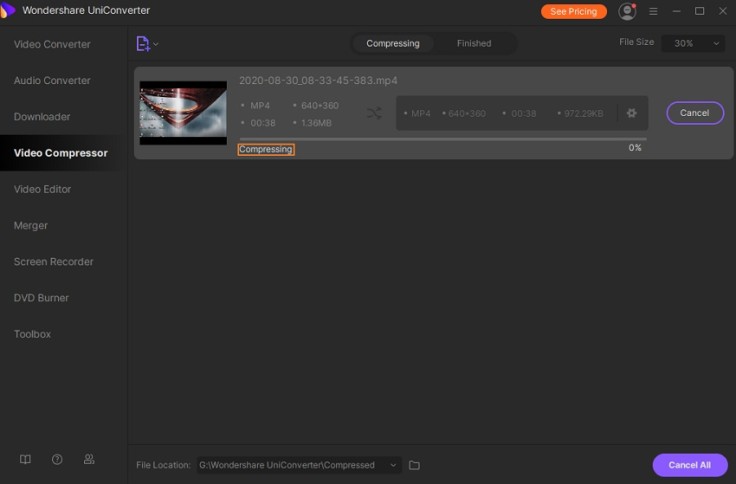
"Is it secure to compress MP4 videos through online tools? Do they keep the files secure and out of reach of advertisers and other third-party sources?"
When you perform any practice using online platforms or conversion tools, it is vital to know about their security policy. The majority of the online compression services are safe and guarantee complete encryption of the data uploaded or converted on their platform.
However, it is challenging to find a tool that promises to not compromise on the video's quality while keeping the MP4 safe from prying eyes. Here, we will share the top three online tools to compress videos. Moreover, we will discuss a better alternative and why you should pick it over the online MP4 compressors.
Part 1. Top 3 Online Tools to Compress MP4
Several users could be using an outdated computer that discourages adding new and modern programs to perform specific tasks such as video compression quickly. Sometimes, the application isn't compatible enough to play well with the computer system.
Under such a scenario, when the user is out of options, they can resort to online compression tools to resize the MP4 video. This section will discuss the top 3 online platforms to compress MP4.
1. Online UniConverter
The online version of the UniConverters allows the user to compress videos of any size for free and without any waiting time. It performs the job at a 30 times faster speed than any standard online tool. The platform works well with all browsers, and you will be able to upload the video from services like Google Drive and Dropbox.
Here are the steps to compress MP4 with the Online UniConverter:
Access online UniConverter.
Click on the Video Compressor button.
Click on Choose Files and upload the MP4 video.
Start MP4 compression and wait for it to finish.
Click on Download All to add the compressed file back to the computer.
2. YouCompress
YouCompress is a reliable and secure online tool that automatically removes the uploaded and compressed files from its servers within a few hours of the process. The light and fast platform offer to do MP4 compression quickly. Moreover, it supports all the top video file formats other than MP4.
The steps to use YouCompress to compress MP4 are as follows:
From your browser, access the official webpage of YouCompress.
Click on Select File to import the video from the PC.
Press the Upload File and Compress tab to start the process.
Download the compressed clip once all is set.
3. Online Converter
It is an intuitive and comprehensive service that lets you pick the audio quality for the compressed video. You can also set the resolution yourself with the platform. You can access Online Converter from every modern web browser.
The instructions to compress MP4 video with Online Converter are listed below:
Open Online Converter from your computer's browser.
Click on Choose File to import the video.
Customize the settings before clicking on Compress.
Download the video after the compression is complete.
Part 2. Compress MP4 Video with the UniConverter
Online tools are useful, but they do not compress a video past a specific size limit. It could be not very pleasant and time-wasting for the user. It is why you should use the UniConverter to compress the video, as the intuitive program works well with every new and old version of Windows and macOS X. The tool supports over 1000 file formats and performs video compression at a 30x rate.
Here are some quality features of the program:
It allows to burn or rip DVD.
You can extract audio from a video.
It offers to convert video to audio quickly.
The steps to compress MP4 video with the UniConverter are as follows:
Open the UniConverter and click on the Video Compressor tab.
Click on the + button to import the MP4 clip.
Click on the Settings cog to customize the attributes of the MP4 video.
Click on Compress to start the process, and you will find the compressed video on the selected file location.
Conclusion
MP4 compression is easy when you have access to the right platform. In this section, we have shared the top services that offer to compress MP4 video online. Still, there are some limitations to them when you aim to do the job for free. It is where the UniConverter fulfills the gaps that are created by online tools. It is not only a better choice but ideal if you wish to edit the video even more.









