Users has previously faced problems with Google when it comes to privacy breach, and with how the tech giant runs most of the dominant programs on the internet, it might not be the last too. However, it does not mean data is completely vulnerable. In fact, for Android users, there are steps they can take to enhance the privacy settings of their devices.
If your Android runs on either 10 or 11, extra security features have already been added for you to tweak. In the System Settings and Privacy section, you will find which personal data is being shared with Google, so you can automatically turn it off. For other Androids who use 9 and below, the options will still be present but scattered all over your phone.
Androidpolice gave some instructions on how to find and manage these data-sharing leaks.
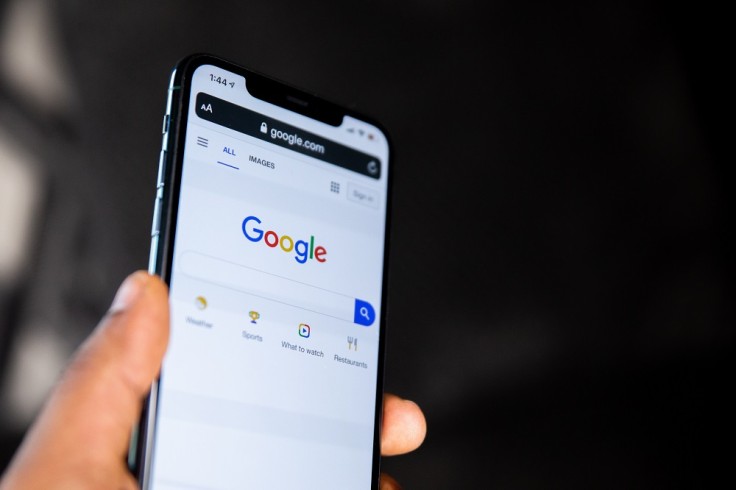
Disable Location History and Tracking
When using Google maps and other related applications, you might have turned on your Location History. Although Google says it protects your data and does not share it with third parties, the Location History feature easily monitors your every step and compiles it in a History report. It's not surprising that Location History has tracked your specific home address. It is possible to turn off location tracking altogether, but keep in mind some minor disadvantages may occur, like Google Maps stopping their updates and Google Assistant losing some of its intuitive commuting notifications.
To limit apps that have access to your location, click on Settings, App & Permissions, and click Location. You can find the list of apps using this feature on your phone. You can automatically change its settings between Denied, Allowed all the time, and Allowed only while in use. Older Android versions can only choose between Always Allowing and Always Denied options.
Disable Google Personalization
Google often customizes and personalizes its interface to your interests by comparing it with your web activity history. To disable this, go to Settings, then click Privacy. Turn off Autofill service from Google and Usage & Diagnostics.
For Android 9 and below, go to Settings, Google, manage your Google Account, Manage your Data & Personalization. Here, you can turn off the Web & App Activity. Do the same for YouTube History and Ad Personalization. Lastly, head to myactivity.google.com and delete all your previously stored information.
Turn Off Automatic Backups
When creating backups for your files, Google naturally goes through all of it create its copy. This might include your SMS chats and multimedia content. If you do not plan to use this feature too much, it is better to opt it off.
Head to Settings, Systems, and click Backup. Toggle off the Back up to Google Drive. You will, however, need to manually sign back into the apps you've previously used, including the Wi-Fi passwords. To assess the value of your privacy versus the auto-fill function of your personal details carefully.
Third-Party Software
Instead of relying solely on Google, try considering other third-party software. Your data's privacy could be peer-controlled by different companies instead of being in the hands of one single company. This logic applies to cloud storage such as Microsoft Outlook, Dropbox, Evernote, or Here Maps. The same argument can also be used with web browsers, so consider switching with Firefox, Microsoft Edge, and Vivaldi.
Don't Trust Incognito
This concern is one of the biggest issues that Google is facing this year. Incognito mode or private mode only enables you to go low-profile. However, your Wi-Fi providers and ISP could still see the websites your visit. If you want maximum security, consider buying VPNs like ProtonVPN to encrypt your data and secure your identity properly.
These are some of the immediate measures you can take to reduce Google's access to your private information. Although this will not stop all of the data leaks, this will provide you a second set of security.









