
If you are experiencing issues with your Samsung Galaxy phone turning green, you are not alone. Other users are experiencing the Samsung green screen of death that leave their screens barely usable.
Samsung Galaxy Green Screen of Death
According to Beebom, most cases of the green screen of death begin with the phone display showing unusual scan lines. Shortly after, the problem starts to spread and eventually turns the screen white or green.
The problem was first reported in May 2021, when a person took to YouTube to showcase the issue on their Galaxy S20 Ultra. The video showed the screen completely white with a green tint on it. According to the video description, the S20 Ultra user said that the problem had nothing to do with any external physical damage. Since then, other users have reported similar cases.
This problem affects mostly the Galaxy S20 line, according to Android Central. This includes the Galaxy S20, Galaxy S20 Plus, and S20 Ultra. The affected users voiced their complains on Samsung's Community Forum, Reddit, and YouTube. The Droid Guy said the green screen problem has also affected other Galaxy models like the S9 Plus before/
Similar to the user who first reported the problem, users vouched that their phones were not damaged in any way, but they began noticing flickering issues with their screens days before it started turning green or white. The reason behind the problem affecting a substantial amount of users is not clear.
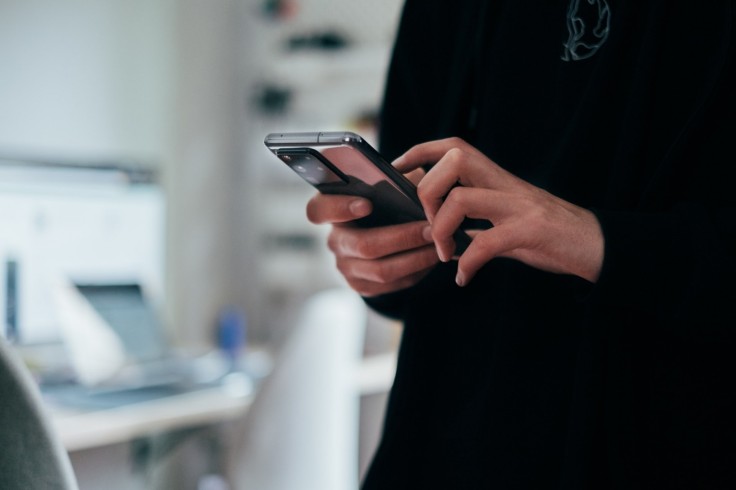
Read Also : Afraid Your Samsung Galaxy Phone Has Been Hacked? Check For Warning Signs, Perform Fixes
2 Possible Ways to Fix The Samsung Galaxy Green Screen of Death Aside From Screen Replacement
There has been no definite solution for the problem just yet, as Samsung has not officially addressed the display issue. However, a moderator in Samsung's Community Forum suggested affected users to boot their devices into Safe Mode to solve the issue, but the affected users found it to be moot, Beebom reported.
The Droid Guy also offered other fixes users can try to hopefully fix the problem Please note that these were fixes done on the S9+, so it might or might not work. They are only possible solutions worth trying:
2. Wipe the Cache Partition on Your Samsung
There could be corrupted cached data causing the problem on your phone. Turn your phone off, press and hold the Volume Up button and the Bixby button then press and hold the Power button. The Android logo will appear and release all keys, this could take half a minute to a minute.
Press on the Volume Down button to highlight "wipe cache partition" and press on the Power button the select. Click "yes" by pressing on the Volume Down button and press the Power button to select.
When the wipe cache partition is complete, "Reboot system now" is highlighted, go ahead and press the Power button to restart the device.
1. Perform a Factory Reset
This will delete all the data in your phone so make sure to backup your device before proceeding.
Turn of your phone and press and hold the Volume Up button and the Bixby button then press and hold the Power button. The Android logo will appear and release all keys, this could take half a minute to a minute.
Click on the Volume Down button until "wipe data/factory reset" is highlighted and click "yes--delete all user data" by pressing on the Volume Down button and press the Power button to select and begin the master reset.
When the master reset is complete, "Reboot system now" is highlighted, proceed by pressing the Power key to restart the device.
It is unsure if the problem is a software bug. If it is a bug, Samsung will likely issue a software update with a fix in the near future. If you cannot wait, it is best to go to the Samsung Service Center to have your phone repaired for a replacement display.
Do not perform any complex hardware or software fixes if you are not experienced. You may do more damage to your device.









