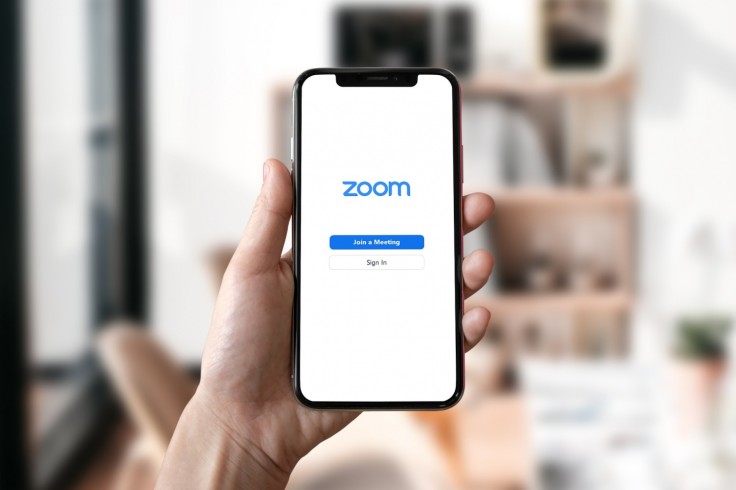
Zoom has released a major upgrade that now allows users to have live transcription.
Through this update, meeting participants can communicate their message properly. Aside from the auto-generated captions that video conferencing offers, there are other exciting features that Zoom has.
Zoom Auto-Generated Captions Feature Overview
According to Tech Radar, Zoom has announced that the popular auto-generated feature from its paid version will now be available to free users as well. This only means that the video conferencing software will be more accessible for everyone.
This feature provides automatic captioning during a video call, as per Zoom.
"It's important to us that everyone can successfully connect, communicate, and participate using Zoom. Without the proper accessibility tools, people with disabilities face tremendous barriers when using video communication solutions," Zoom wrote in its blog post.
In addition to this, the auto-generated caption has similarities with movie subtitles. In terms of the language availability, it is only available in English but Zoom clarified that they plan to extend it to other languages soon.
Read also: 'Guardians of the Galaxy' Xbox Series X, Controller Giveaway: How to Join Xbox Promo, Rules
How to Enable Auto-Generated Captions on Zoom
According to the help center of Zoom, there are several options for creating virtual closed captioning. This feature helps participants follow the conversation easily as well as achieve accessibility requirements. Aside from this, there are also some important options for the auto-generated caption feature that users must know.
- The host and another meeting attendee assigned by the host can enable the manual captioning.
- Through closed caption settings, Zoom's auto-generated caption feature provides automatic captioning.
- Apart from Zoom's auto-generated caption, an integrated third-party closed caption service can also provide the captioning.
Keep in mind that these options are also available on webinars. However, only the host and panelist can provide the auto-generated captioning.
On the other hand, Zoom has shared a step-by-step process to enable its auto-generated caption for all users in the account.
- Sign in as an admin to the Zoom web portal with the privilege to edit account settings.
- After signing in, click the "Account management" in the navigation menu then choose "Account settings."
- After proceeding to the "Account settings," choose the "Meeting" tab.
- In the "Meeting" tab, tap the "Closed captioning" toggle to enable or disable the "Closed captioning."
- Lastly, if a verification dialog is prompted, choose "Enable" or "Disable" to confirm the change.
Moreover, there are also optional settings that the Zoom auto-generated captions have.
- If the account holder wants to make this setting mandatory in the group, click the lock icon then choose "lock" to verify the settings.
- It is also optional to view the full transcript in the in-meeting panel.
- Aside from this, a live transcription service can also be enabled to transcribe meetings automatically.
On the other hand, Zoom also has other interesting features including keyboard accessibility, screen reader support, voicemail transcription, as well as pinning or spotlighting interpreter video. These features enable Zoom users to have more equitable communications experience.









