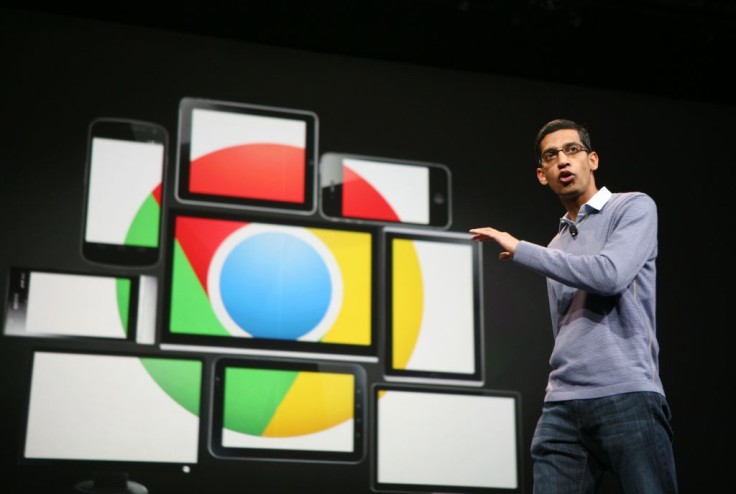
Learning how to use Google Chrome's enhanced safe browsing mode helps users in assuring a certain level of security. With this feature enabled, you'll have an extra layer of security against the hazards lurking in the dark corners of the internet.
If enabled, warnings about potentially dangerous websites are given before proceeding. If the content you're seeking to view is hazardous or fraudulent, you'll get a warning.
These websites are frequently referred to as phishing or malware sites.
Get alerts about potentially harmful and fraudulent content
According to Google, by default, phishing and malware detection are enabled.
Users may notice the following messages after it is switched on. Users are advised not to access the site if they encounter one of these notifications.
The following website includes malware: The website you are visiting may attempt to install malicious software, sometimes known as malware, on your computer.
There's a deceptive website ahead: It's possible that the website you're trying to access is a phishing site.
The site that appears suspicious: The site you wish to visit appears suspicious and may not be safe.
The following website contains potentially dangerous software: The website you're visiting may try to fool you into installing apps that create difficulties when you're online.
This page is attempting to load unauthenticated scripts: The website you're trying to access isn't safe.
It is important to be cautious when downloading any material on the internet. Some websites try to get you to download malicious software by claiming that you have a virus.
Make sure you don't download any potentially malicious applications.
Dangerous and Deceptive Content
Deceptive websites are also known as an act of phishing or social engineering tactics to try to lure users into doing something risky online, such as giving passwords or personal information, usually by using a spoof website.
Dangerous websites are also known as malware or unwanted software that might harm any computer or cause issues when online.
Google Safe Browsing: Google maintains a list of websites that may put you at risk for malware or phishing in order to safeguard you against them. Google also evaluates websites and notifies you if one appears to be harmful. More information on Google Safe Browsing can be found here.
How Do I Turn On Google Safe Browsing
Users can prevent themselves from being victims of phishing by making some changes to their Google Safe Browsing settings.
Users can easily do it b following these steps:
Open Chrome on your Android device.
Select More Settings in the top right corner.
Select Safe Browsing for Privacy and Security.
Choose the level of Safe Browsing protection that you want to employ.
Furthermore, Google has stored multiple levels of protection to protect users from multiple types of cyberattacks that are against their will or might cause harm to their personal data.
With that, as they turn on their Google Safe Browsing, certain levels of protection are also available and they can learn how Google protects its users.
Choose a level of protection.
Improved security:
Provides alerts about potentially dangerous websites, downloads, and extensions.
Automatically alerts you if your password has been compromised.
Sends extra information about your behavior to Google. Learn more about how to safeguard yourself when exploring the web.
Chrome tells you that a file may be hazardous if Safe Browsing can't certify that it's safe to download. You can send this file to Google to be scanned if you like.
Standard safety precautions:
Provides alerts about potentially dangerous websites, downloads, and extensions.
You can opt to receive password breach warnings.
By giving additional information to Google, you may help to improve web security for everyone.









