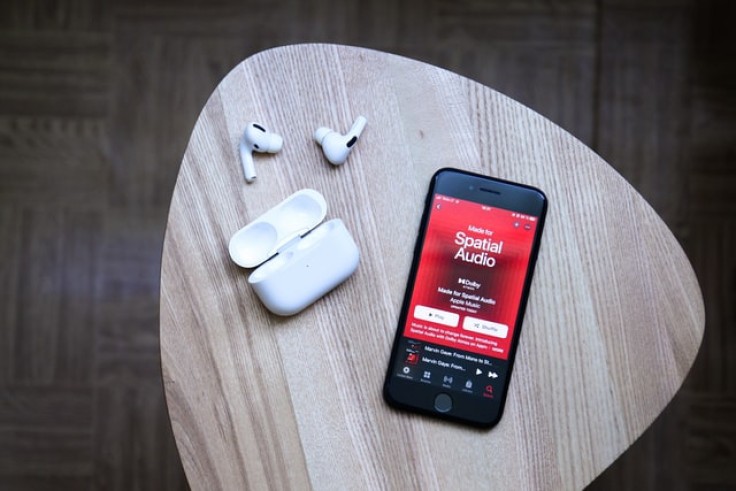
Netflix iPhone and iPad apps are progressively getting AirPods Spatial Audio support, but there's no clear warning that it's available or how to utilize it.
Here's how to set up your own mini streaming movie theater to try out the new immersive directional audio filters.
Right now, not everyone has the tools to use Spatial Audio.
To get it up and running, you'll need to meet the following requirements:
This tool is available on AirPods Pro and AirPods Max. To check this out, you'll need a pair of Apple's best buds. More playback devices may be supported in the future.
Users also need an iPhone or iPad with iOS 14 or later installed. Spatial Audio works with any sound recorded with Dolby surround sound technology on iOS 14, imitating 360-degree hearing and allowing audio to "move about" in your AirPods. With the addition of a spatial audio conversion function in iOS 15, the library of Spatial Audio compatible media was enlarged. Even with non-Dolby Atmos content that wasn't built with surround sound in mind, this converter employs AI to try to give you better audio.
Third, make sure you have the most recent version of the Netflix movie application on your device. Netflix is gradually handing out this functionality to customers, so keeping your app up to date is the only way to obtain it.
How can I use Netflix's Spatial Audio feature?
These are ways on how Netflix Airpods Pro Spatial Audio turned on, according to Input.
Open your Netflix app and start watching one of your favorite TV episodes to get started with Spatial Audio.
Swipe down from the top left-hand corner of your screen to access the Control Center on your iPhone or iPad.
To access audio options for your AirPods, hold down the audio slider.
Toggle the feature on by tapping the Spatial Audio button.
Return to your program with better directional audio by exiting the audio settings and swiping up and out of the Control Center.
Furthermore, the Spatial Audio function does not turn off if you disconnect and reconnect your AirPods, this should only be a one-time setup tweak.
Pull up those options again and turn it off if you don't like it or only want to use it for select shows.
Netflix movies and TV series that haven't been restored won't be able to take benefit of Spatial Audio because it only works with movies and TV shows that have some type of surround sound mixing.
If you have iOS 15, the spatial audio conversion feature on your Apple iPhone will attempt to convert stereo or mono content to multi-channel audio.
When considering whether movies and TV series will sound better with Spatial Audio turned on, keep in mind that Dolby 5.1 surround sound was originally used in 1992 in the theatrical release of "Batman Returns."









