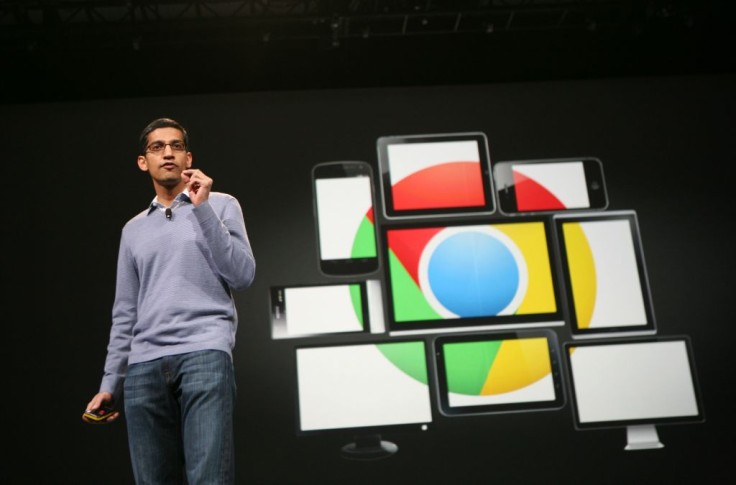
There are a plethora of reasons why you might wish to download photographs from the internet on your device.
One might assume you're gazing at your new wallpaper until you realize the image is only saved as a WebP file.
Luckily, a Google Chrome plugin that allows you to save any image, even WebP images, as a JPG or PNG file can be installed.
How To Save WebP Images
All you need to do is install the Google Chrome extension 'Save image as.'
A Google Extension extension from a third-party developer must be downloaded in order to specify a file type before saving a file.
Installing the 'Save image as Type' extension is a breeze. Simply click the Add to Chrome button in the upper right corner of the page.
In Google Chrome, a little notice will display asking you to confirm that you want to add the extension. In that window, go ahead and click Add Extension.
How To Convert WebP To JPG
Chrome allows you to save WebP files as PNG or JPG.
After installing the extension on Google Chrome, every image will have an additional choice when right-clicked. Instead of the familiar "Save image as..." button, you'll see a new option called "Save image as type" near the bottom of the menu.
That's the one you want to choose if you want to save a file in the format you prefer.
Locate the WebP image that you want to save as a JPG. After you've found it, right-click on it and select 'Save image as Type' from the menu at the bottom.
After that, the aside menu will display with the choice to save as a PNG or a JPG. The following section is entirely up to you.
PNG files are usually of higher quality and rend themselves better to editing, although they take up more storage space. JPG files, on the contrary, are severely compressed, resulting in smaller files with lower quality, as stated in 9to5google.
Experiment with the various choices to see what works best for you.
Saving a picture as a JPG or PNG is more useful than you would imagine, especially since many photos online don't play nice when saved as the default file type provided by Google Chrome.
Changing The File Extension
According to PC Mag, in Windows, launch File Explorer and click the box next to File name extensions under View to effortlessly convert JPEG to PNG, PNG to JPEG, or Google's WebP web file format to JPEG or PNG.
Remove the extension from the file you want to convert and replace it with your chosen extension.
This has been possible for Mac users for a long time.
Select Get Info from the pop-up menu when you right-click an image. Then, remove the default extension and replace it with your own, then press Enter.
You'll see that your computer is referring to the file in its new format now.









