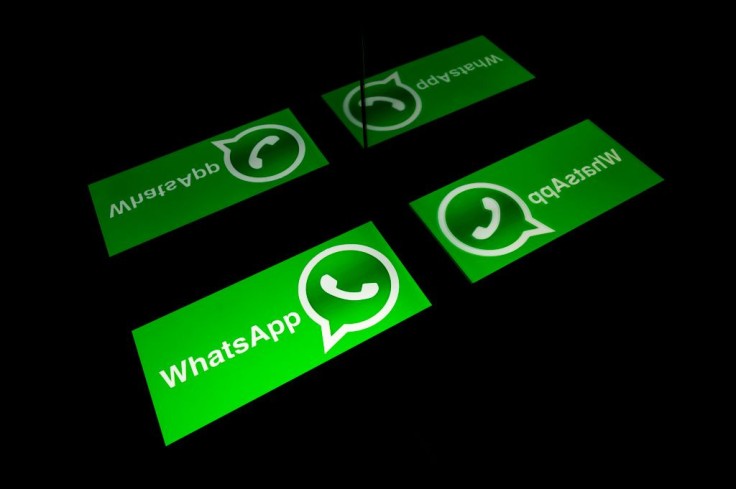
WhatsApp has a lock function that uses your phone's fingerprint sensor to secure access to the chat app.
The WhatsApp lock can simply be configured to unlock with a fingerprint on an Android device, which is also known as the Touch ID, or the Face ID security feature on an iPhone.
WhatsApp Lock
The messaging services platform, WhatsApp, is a messaging app that takes security very seriously. End-to-end encryption is used for all texts, chats, and video calls, so you can rest assured that nothing you say or do on WhatsApp will be intercepted or tracked.
However, you can make WhatsApp even more secure by protecting the app with whatever biometric security your phone has, such as fingerprints or Face ID, which will ensure that your WhatsApp chats remain secure even if your phone is stolen.
This means your messages, including any confidential data, won't be easily stolen.
How to lock WhatsApp on Android
According to Business Insider, users can use their Android phone's fingerprint reader to ensure only they can open the app, and here's how to do it:
1. Start WhatsApp on your Android device.
2. Tap the three-dot menu at the top right of the screen and then choose Settings.
3. Tap Account.
4. Tap Privacy.
5. At the bottom of the screen, tap Fingerprint Lock.
6. On the Fingerprint lock screen, turn on Unlock with a fingerprint by swiping the button to the right. You'll need to confirm your fingerprint by touching the sensor with one of the fingers you have registered with the phone.
7. Choose how quickly the app requires Touch ID to re-enter the app if you close it. You can choose Immediately, After 1 minute, or After 30 minutes
How to lock WhatsApp on iPhone
Users can use the fingerprint sensor on their iPhone to verify that only they can open the app through Face ID.
1. Open WhatsApp on your iPhone.
2. From the three-dot menu in the upper right corner of the screen, select Settings.
3. Choose Account from the drop-down menu.
4. Click on the option for Privacy.
5. At the bottom of the screen, choose Screen Lock.
6. Users can then choose from Require Face ID or Require Touch ID, whichever they prefer.
7. Choose how quickly the app requires Face ID to reopen if it has been closed. "Immediately," "After 1 minute," "After 30 minutes," or even "After 1 hour" are the options you have.
WhatsApp Encryption
As reported by XDA, WhatsApp just revealed that the end-to-end encrypted backups functionality has begun rolling out on iOS and Android with the latest WhatsApp version.
Users may now secure their conversation backups with a unique password or a 64-digit encryption key, thanks to this new functionality.
WhatsApp's end-to-end encrypted backups make use of a brand-new encryption key storage technology that works on both iOS and Android.
Chat backups are encrypted using a unique, random key by the system. Users have the option of manually storing the key or using a password.
With the lock function of WhatsApp and the inception back up, WhatsApp is proving to its users about improving privacy for the consumers to enjoy.









