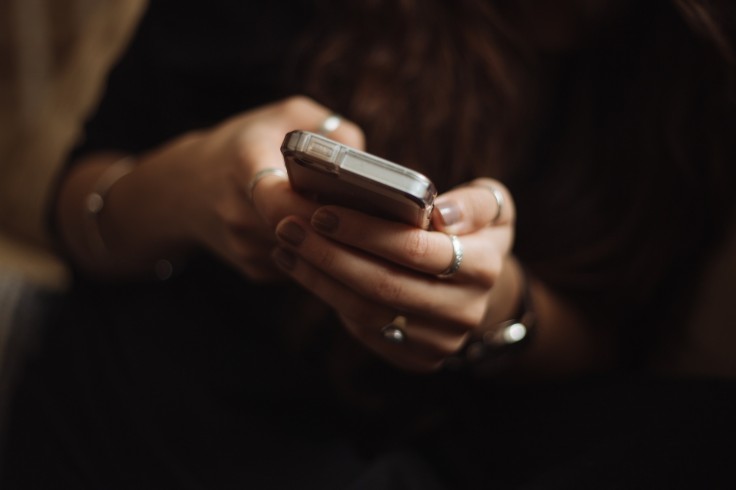
Curious to know if the iPhone 13 you recently bought contains a virus? Luckily, there are three ways to identify and prevent these malicious softwares.
iPhone 13 Virus
An iPhone 13 virus, in principle, would be a malicious piece of software meant to infect the iOS device by affecting from one to another, per Avast.
In addition to this, there is a certain significant distinction between "malware" and "virus." Viruses are one kind of malware. Malware is the word given for several types of dangerous software.
Malware includes spyware, ransomware and adware.
Since both malware and virus brings a negative impact on any device available, it is worth noting that viruses cannot infect an Apple device since iPhone viruses are still mere speculation.
To give clarification, iPhone viruses are extremely rare but not unheard of, per Kaspersky.
The malware was primarily a PC issue until cellphones arrived. Hackers have been constantly at work developing viruses for smartphones now that smartphone use is so widespread.
Moreover, hackers are always attempting to enhance their tools and methods. While there may not be viruses available on iPhones right now, that might change in the future.
3 Ways to Protect iPhone 13 from Viruses
3. Always Update the iOS
To infect an iPhone or iPad, several varieties of malware take use of flaws in older versions of iOS. Additionally, Apple regularly incorporates security patches along with their operating system updates to prevent any viruses to infect the device.
Along with the iPhone 13's introduction last September, the Cupertino-based technology company also released the iOS 15 update.
For this reason, Apple device users must double-check if they are already using the updated iOS.
- Head to the "Settings" app then tap the "General" option.
- From the General option, locate the "Software Update" tab.
- In the Software Update tab, users will be able to know if their device already has the updated operating system. However, if the device is not yet updated, a "Download and Install" message will pop up.
- Lastly, tap the "Download and Install" message then follow the steps to update the iPhone.
2. Erase Browsing Data and History from Safari
Since the Safari browser stores several data including passwords and other sensitive information, there is a possibility that your details are at risk and hackers could use these data as well.
Despite the fact that iPhone viruses are rare, you must still be cautious since several companies accumulate data without you knowing.
- Proceed to the "Settings" app then scroll down until the "Safari" tab was located.
- Once found, tap the "Safari" option then choose the "Clear History and Website Data" option.
- After choosing the said option, tap the "Clear and History Data" from the pop-up message.
1. Uninstall Suspicious Apps
Unknown applications on the iPhone, such as parental control or surveillance apps that you did not authorize to, may be considered dangerous.
When a parental control application is installed on the phone without permission, it is classified as spyware. This type of malware should always be removed from the iPhone.
To do so, simply long-press the application icon located on the home screen then select "Uninstall App."









