Google search has been our greatest ally when it comes to almost everything - from searching the recipe of delicious dishes to fixing errors on our smartphones and from learning about our lessons to getting updates about weather.
But there are times when we just want to scan things and let the internet find all relevant info.
For instance, we sometimes forget the right keywords for something, and on rare occasions, we don't exactly know what to search (like when we see new products).
That's when Google Lens butts in to be our hero.
Google Lens for Homepage?
Currently, Google Lens is not yet on Chrome for desktop. But in a 9to5Google report, there seems to be some workaround that may soon add Google lens to the search bar on the homepage of Chrome for desktop, which can optimize our experience on searching through images on Google.
According to the report, a user who was searching on Google through the Incognito Mode saw that a lens appeared on the search bar, next to the microphone icon.
The report fueled ideas and rumors that Google may be testing putting lens on the homepage for easy access and optimized searching experience.
At this time, Chrome for desktop allows us to search using images; but, unlike in mobile, we need to go to a specific webpage: images.google.com.
In the mobile version, image search on Google has been more accessible because it is part of the search bar widget and the Google Lens application has been available.
The Google Lens has helped us search everything we see by just taking picture of it.
Read Also : Google Search Now Features Image Bookmarks
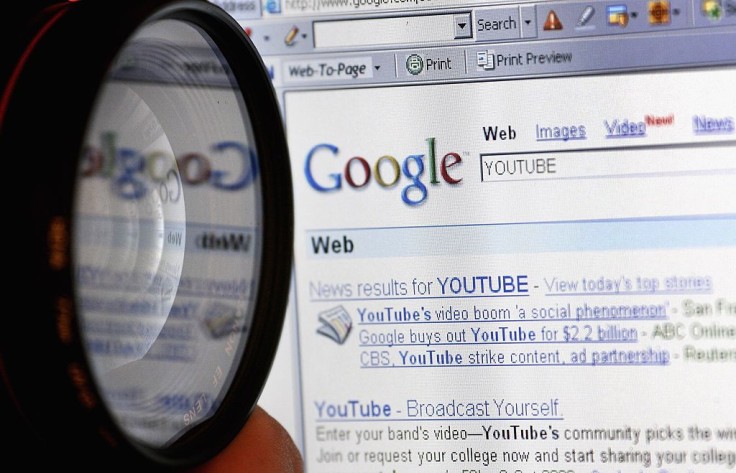
How to Search Through Images
If you want to search using images on Chrome for desktop, you have to go to Google Images (images.google.com) while the rumored update is not yet available.
From there, click on the lens icon beside the microphone/voice icon on the search bar.
This would prompt you into choosing between pasting an image URL or uploading an existing file from your computer.
Either way, the result will show all relevant information starting with the image's size/resolution up to every similar photo that is available on the web.
This way of searching has been proven to be fast and efficient, and it would be good to know if it will be further improved soon.
Meanwhile, there is also another way to search images on the web.
If you encounter a photo on one of the websites you're visiting, such as shoes, bags, or anything, you have another option to search about it and find the best deals.
To do so, hover your cursor over the image and click on the right button of the mouse.
From that, you should see an option to "Search Image with Google Lens."
Click on that option and you will be redirected to the Google lens website. Once there, you will have an option to either "drag image" or "upload a file."
Choose what's easy for you and wait for the results. The image you dragged or uploaded will remain on the left side as the results file up on the right.
Hopefully, the Google lens will soon be easily accessible on the search bar on Chrome's homepage.









