Whether you use Chrome or Firefox, you usually face the same interface for your browser. Have you thought of giving it a different look?
If you ever get bored of your browser's usual appearance, you might want to consider this alternative that could make it look more appealing.
Here comes Tabliss, it'll turn your browser's new tab page into a much more attractive and even more productive space.
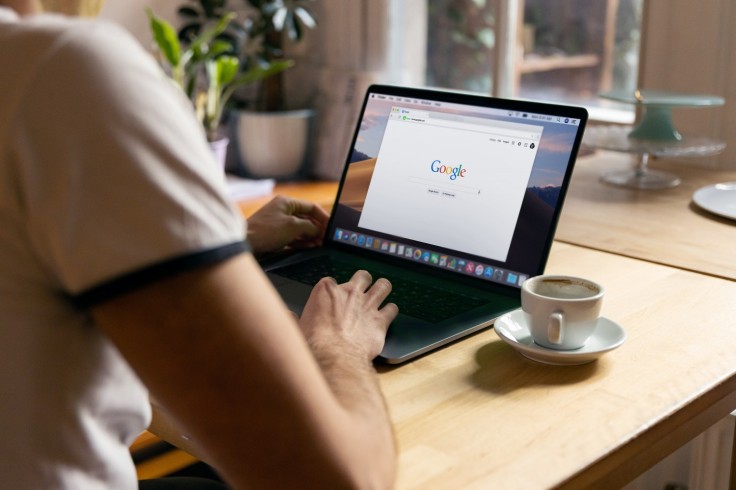
Tabliss Makes a Regular Tab Prettier and Customizable
Tabliss is not the standard one that comes with Microsoft Edge or any other browser. Instead, it's a fantastic extension available for Chrome or other Chromium-based browsers such as Microsoft Edge and Firefox.
According to PC World, once you install it, it replaces your browser's regular "new tab" page with one that's prettier, more customizable, and even a little more inspirational.
Tabliss shows you with a beautiful nature photo by default. This comes along with the current time and a time-appropriate greeting.
However, once you click the gear icon in the top-left corner, you can modify the new tab page with all kinds of other widgets you like.
The tab will allow you to add a note to yourself, a simple to-do list, a search box, and, most interestingly, a quote from literature that references the current time.
With Tabliss, you can transform your new tab page into something beautiful.
According to Google, Tabliss offers hundreds of customization options to create a "new tab" page unique to you. You can choose from many background providers. You will also be rewarded with stunning, new pictures whenever you open a new tab.
Read Also: How to Protect Yourself Online: Use Browser Privacy Extensions
Tabliss Promises No Ads or Sketchy Data Collection
Since Tabliss is funded by donations, it promises that there will be no ads or sketchy data collection policies.
As per PC World, to add the links at the bottom of the screen, for instance, you had to enter each one by hand as there's no ability to import a bookmark list. Then you have to select appropriate icons and rearrange the order.
If the links still seem hard to read, you may go into Background settings to darken the wallpaper. These kinds of modifications can be made to any of Tabliss' widgets. You can also reposition them to any corner of the screen.
However, chances are you'll be pretty enthusiastic or even smitten about your new setup after all that customization. At this point, it might be hard to return to the former setup.
You can try the web version first if you want to experiment with Tabliss before installing it. If you happen to make a lot of modifications there, or you want to switch web browsers after investing a lot of time in your Tabliss setup, you will find import and export options in the sidebar menu, according to PC World.
Make sure to select "Keep Changes" in the pop-up that appears if you're using Chrome once you install Tabliss.
With Microsoft Edge, you'll have to go a step further by visiting edge://extensions and toggling the "yet another speed dial" extension.
Related Article: Microsoft Edge vs. Google Chrome: Which Web Browser Reigns Supreme in 2022









