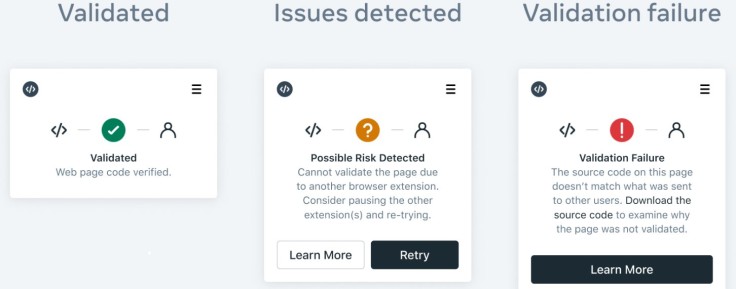Meta announced in a blog post dated March that WhatsApp has noticed an upsurge in individuals accessing WhatsApp directly through their web browser via WhatsApp Web since introducing multi-device functionality last year. With this transition in mind, it has been exploring ways to enhance the WhatsApp Web experience's security.
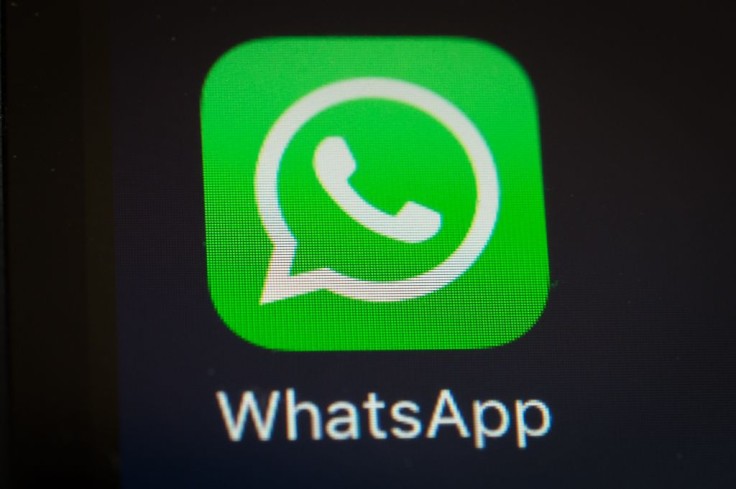
As a result, it developed Code Verify, an open-source online browser extension that checks the validity of WhatsApp Web code sent to your browser. Code Verify ensures that your WhatsApp Web code hasn't been tampered with or tampered with and that your WhatsApp Web experience is identical to everyone else's.
Before we go through the step-by-step process to check whether your WhatsApp account is being protected, let us first discuss what Code Very is.
Additional Information About Code Verify
According to Cybersecurity News, citing Meta's blog, the tech giant has added this web extension to safeguard WhatsApp online users from altered QR codes. This extension validates the WhatsApp web code given to the user's browser is genuine.
Code Verify partners with Cloudflare, a web infrastructure and security company, to provide independent, transparent third-party verification of the code served on WhatsApp Web. Meta hoped that this provides comfort to users who are at risk.
Meanwhile, Meta claimed that this level of security for people's online communications is unmatched by any other end-to-end encrypted messaging service. Apart from implementing Code Verify for WhatsApp Web, it is also being made open source so that other services may use it.
The tech giant also noted that Subresource integrity is a security feature that allows web browsers to check that their fetch resources haven't been tampered with. Code Verify builds on that concept. Code Verify examines the resources on the entire webpage, whereas subresource integrity only applies to specific files.
Step-by-Step Guide to Verify WhatsApp Web's Authenticity
We have listed (via Gizbot) a guide to verify if someone hacked your WhatsApp account:
Step 1. Simply search the "Chrome Web Store" in your Chromium-based PC browsers like Chrome, Microsoft Edge, and Mozilla Firefox, and look for the "Code Verify" extension.
Step 2. Click the "Add to Chrome" button on the right side to install the extension.
Step 3. A popup prompt will ask you to add the extension. From the drop-down option, select "Add extension."
Step 4. Pin the extension to the top bar of your browser so that it runs in the background whenever you visit WhatsApp Web.
Step 5. To log in to WhatsApp Web, scan the code on the screen.
Step 6. Different icons will show depending on the risk.
- If the WhatsApp Web code is properly validated, the Code Verify indicator in the browser will become green.
- If the Code Verify indicator is orange, it signifies you need to refresh your page or that Code Verify is being interfered with by another browser extension. Code Verify will advise you to halt your other browser extensions in this case.
- If the Code Verify symbol turns red, it means there's a potential security risk with the WhatsApp Web code you're receiving.