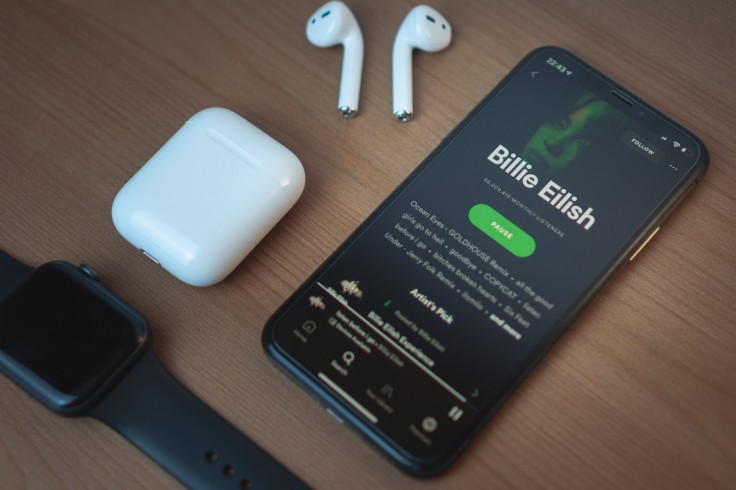
If you ask people nowadays what they're using to listen to music, you'll probably get a lot of answers that they use Spotify to listen to their favorite songs, albums, and podcasts, and they're right to use it.
Spotify allows people to stream their favorite songs and podcasts as long as there is an internet connection, forgoing the need to free up space in a smartphone. Meanwhile, premium members have the option of downloading songs and podcasts from Spotify for a modest fee per month, allowing them to take their favorite albums anywhere without needing an internet connection.
Despite the popularity of the app, there are some features that people don't know.
Here are five features that you probably don't know you could use in Spotify whether you have a subscription or not.
Assisted Playlisting
Creating playlists has been a major selling point for Spotify, and has been for some time. However, the app also allows you to create customized playlists automatically based on the words you use for playlist names for song recommendations.
Spotify's Assisted Playlisting uses machine learning to create more customized playlists based on the words used for playlist names for song recommendations, per PC Mag.
To use Assisted Playlisting, add songs to a playlist, and the app will recommend songs in real-time to give you tailored suggestions based on the songs already added.
Discover And Save
Spotify has a function that can suggest songs every week that you may or may not like. As such, if you're looking for new tunes to jam to, the Discover Weekly playlist will be your best friend.
The playlist will suggest 30 songs every Monday, and if you wish to save a recommendation, you may.
To find this playlist, go to "Browse" and then "Discover" on the desktop or "Made for [your username]."
Playlist Duplication
Creating playlists is one thing to handle one set of songs, but everyone knows that there are songs that fit other purposes. As such, duplicating playlists and removing unwanted songs is easier to do than creating a playlist manually.
o make it easier for users, Spotify made duplicating easier, per Make Use Of. To do so, use the Spotify app for desktop and then click "Create Playlist" on the left sidebar to create an empty playlist. Once a playlist name is given, open the playlist that should be duplicated and select (but not play) the track.
Afterward, press Ctrl + A to select all the songs in your current playlist and click and drag (or copy and paste) the highlighted songs to the new playlist in the left pane.
Adding All Liked Songs Into One Playlist
YouTube has a "liked videos" playlist that contains all the videos you like. However, the website now automatically removes every deleted or unavailable video in the playlist.
Spotify has that kind of playlist as well, but it doesn't have the same capabilities as a regular Spotify playlist. For instance, you can't re-arrange the songs in that "liked Songs" playlist.
However, you can make one yourself. First, create a new playlist using the Spotify Desktop app, and then go to the app's built-in "liked" songs playlist.
Once there, press Ctrl+A to select the songs and then drag or copy and paste them to the new playlist.
Editing Cover Images for Spotify Playlists
Cover images on Spotify playlists use the first four album covers from songs in that playlist, much like iOS devices do in their built-in "Music app." However, there is a way to personalize the cover image of every playlist you make.
To do so, open the playlist you wish to add a cover image to on Spotify's desktop app and then hover your cursor over it. You'll see an option called "Choose Photo" once you do. Select this option to open up an "Edit details" box.
Afterward, click the picture icon on the left side and choose the photo you want as a cover image to upload. To confirm that picture as a cover image, click on the "Save" button in the "Edit Details" box.









