It's not as hyped up as other smart apps and devices, but the SmartThings app can be quite useful if you own a Samsung smartphone as well as electronics of the same brand. You will have a universal controller using just one app to control the functions of many devices.
First Things First
Before we list down the things you can control using your phone, you have to set things up first.
- Open the SmartThings app on your Samsung device
- Once you do, a panel on the lower part of your screen will show Favorites, Devices, Life, Automatons, and Menu. Tap on Devices
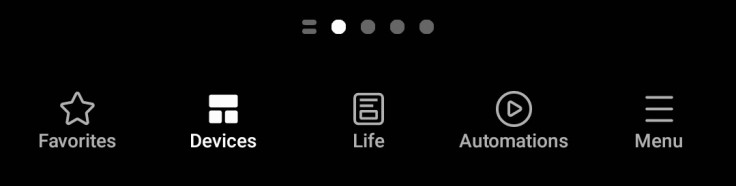
- After that, head on to the upper-left section and tap on Living Room
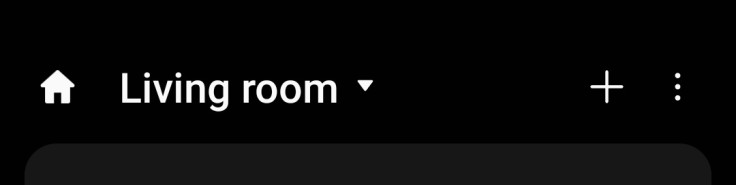
- This will show you options, but all you have to select is the last one which says Manage rooms
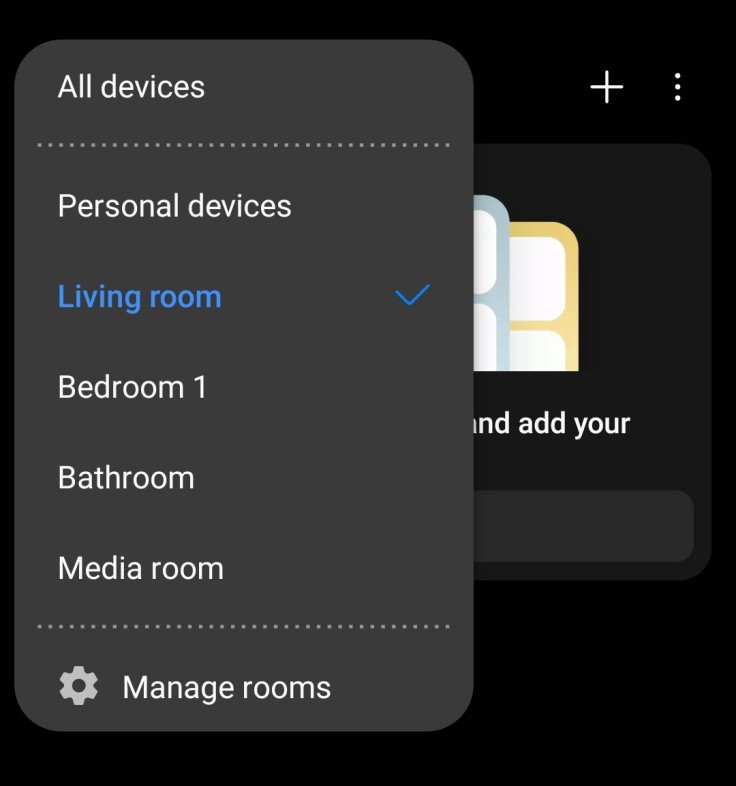
- You can then add the rooms in your home where the smart devices you want to control are located. You can do that by tapping on the plus icon at the top right corner
- When you have all those sorted out, choose a room you want to add devices to
- Start by tapping on Add device
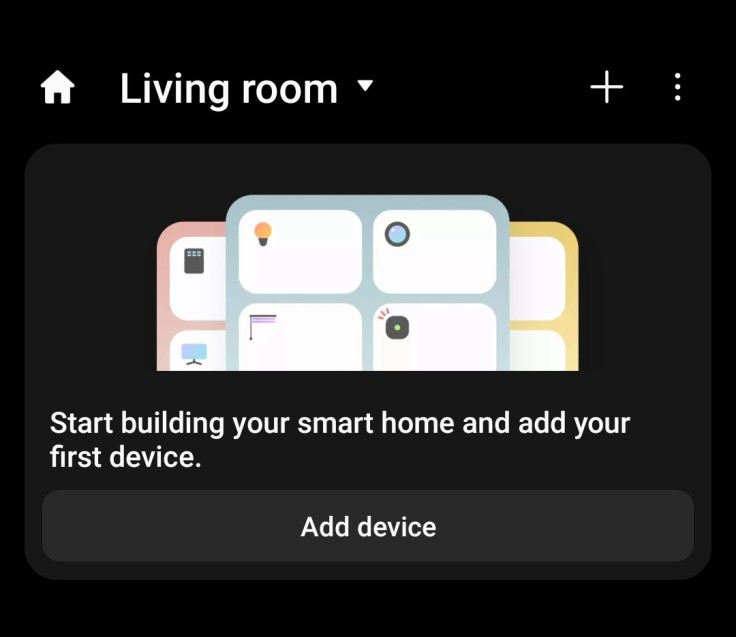
- Once you scroll down, you'll see all the electronics you can add which you can sort by device type or brand
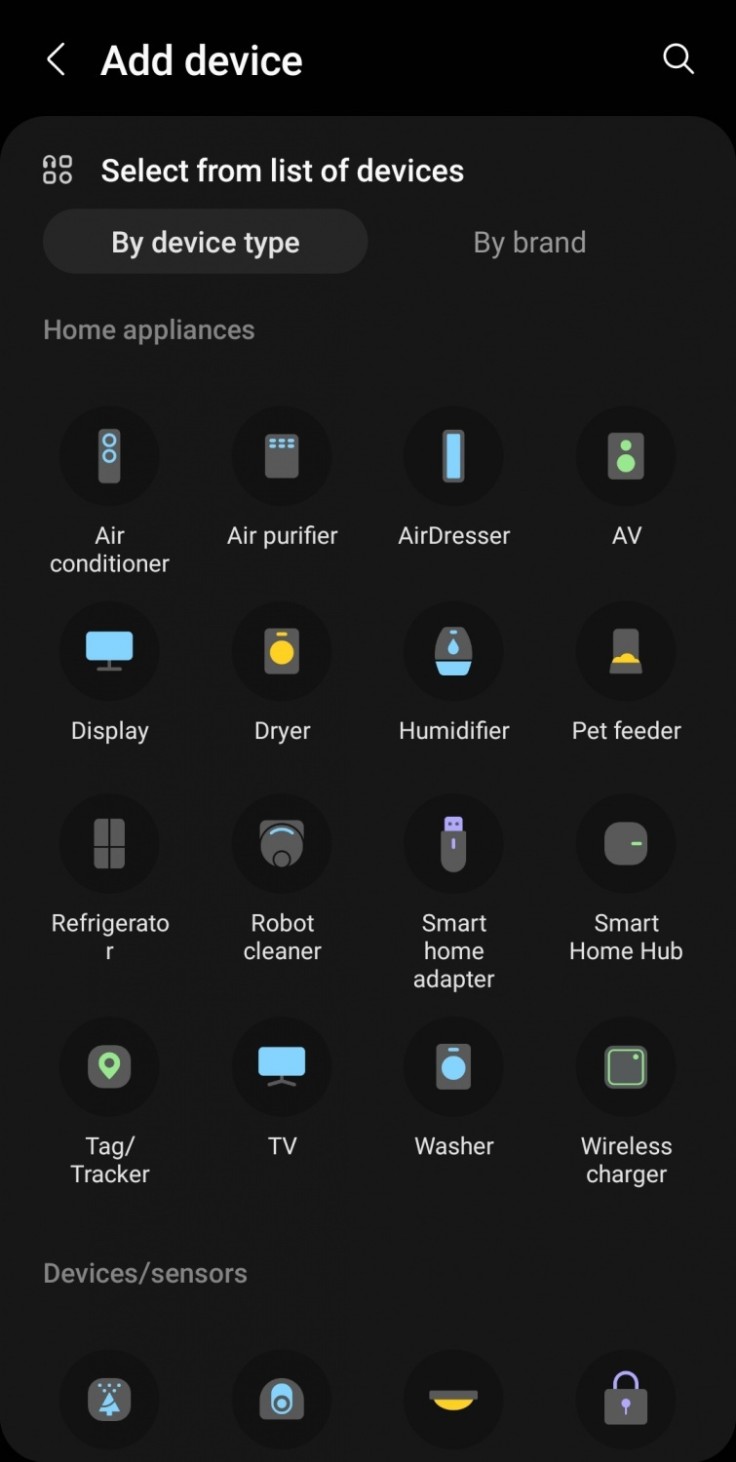
Read Also : 7 Smart Home Devices You Can Add to Your Bedroom
Devices You Can Add
TV
One of the devices you'll be using most is probably your television. When you click on the TV icon, there will only be two devices that are compatible. One is for Samsung, and the other is for Smart TVs powered by Tizen.
Speaker
Speakers are essential for those who want a good audio experience to go with their display. Sometimes they come with their own remotes, but you won't have to if it's compatible with the SmartThings app. Brands you can use are Bose and Sonos.
Camera
This can be very useful if you have security cameras installed in your home. Select the brand of your camera which should either be Arlo, Google Nestm Ring, or SmartThings. Then using the device you have the SmartThings app on, scan the QR code.
Lighting
Turn on your lights while sitting comfortably using the app. Of course, you need to make sure that they are compatible with the app, but there are over 45 brands to choose from like Arlo, Aurora, IKEA, Philips, SmartThings, TP-Link, and WiZ.
Outlets
If your electronics are not smart, a way around that is plugging them into a smart outlet. Luckily, you can also control that using SmartThings. There are also a number of brands that are compatible like Aurora, GE, IKEA, SmartThings, and more.
Door Lock
Even door locks can be smart these days. It can be useful when you're not home and someone needs to have access to your home and they don't have a key. The app will let you unlock your door remotely, and you can also check through your phone if you actually did lock it.
Garage Door
The app can also control your garage door so you won't have to close it yourself after you exit the garage. However, the only brand that is compatible with SmartThings is Zooz, so you won't be able to control your garage door otherwise.
Air Purifier
Air purifiers are getting the attention it deserves now, and you can actually add it to the long list of devices you can control through the app. Brands that are eligible are Brunt, Moodo, Samsung, and Sensibo.
Pet Feeder
When you're not home most of the day and you have a pet at home, you probably have a pet feeder. If you have the PetKit brand, then you can also control it using the app. Unfortunately, that's the only pet feeder brand that the app supports.
Thermostat
If you own a smart thermostat, you might be able to control it with SmartThings as well. The brands supported by the app are Cielo, Lux, Google Nest, Sensi, Zen, and more. You can view more supported brands when you tap on the Thermostat icon in the options.









