"I'm going back to my hometown, but the network and signal there are both poor. I want to download some Amazon Prime movies in advance for offline viewing. However, I found that some of them are unavailable to download. Is there any way to flexibly download all these videos to my computer?"
Generally speaking, downloading Amazon Prime videos can be done via the official Prime Video app, a professional downloader, or a screen recorder. Though the official software is relatively convenient, it comes with certain limitations. For example, video downloading requires a paid membership; downloaded movies have a limited viewing period and they're not truly yours; not all movies are available for download, etc.
Considering these issues, using an Amazon Prime video downloader or a screen recorder is evidently a better choice. In this article, we will explore a reliable downloader and a screen recorder for you to get Amazon Prime videos to your computer. As they fit different situations, you can compare these two tools to see which one better meets your needs.
Can I Download Amazon Prime Videos as MP4?
Yes, you can download Amazon Prime videos to MP4 on Mac/Windows. As we all know, the movies and shows downloaded through the official software are encrypted and cannot be easily transferred or played on other media players. If you want to watch Amazon Prime offline without any restrictions, you can use a downloader to convert the movies to MP4 format or use a screen recorder to capture the video as an MP4 file.
Method 1: Download Amazon Video to MP4 with MovPilot Amazon Video Downloader
There are so many available Amazon Prime Video downloaders. But MovPilot Amazon Prime Video Downloader is undoubtedly a second-to-none option if you want a quick and safe way to download Prime videos. It is equipped with a range of impressive features that can access any Amazon Prime content and remove DRM on videos. After downloading, Prime videos will be saved as common formats MP4/MKV on your Mac or laptop with the original video and audio quality, so that you can enjoy them without the Prime Video app and are no longer expired.
Main features of MovPilot:
#1080P MP4 or MKV Downloads
MovPilot Amazon Prime Video Downloader can convert all Amazon Prime videos to Full HD 1080P, regardless of the official Amazon download limit and country/region restrictions, ensuring you don't compromise on visual fidelity.
# Embedded Amazon Prime Browser
MovPilot Amazon Prime Video Downloader comes with a built-in Amazon Prime browser. With it, you can conveniently search for and navigate through your desired content on Amazon Prime within the downloader itself.
# Fast and batch download Prime Video
For TV show enthusiasts, the batch downloading feature comes in handy. The downloader is able to download all episodes from a series at the same time with speeds up to 5 times faster, saving you time and effort. Its hardware acceleration will put your GPU to good use so you can make the most of your computer's resources.
# Original Audio and Subtitles
MovPilot Amazon Prime Video Downloader supports downloading You can videos with their original audio tracks and subtitles in multiple languages, enabling you to switch the language when offline watching. There are three options available for you to get subtitles: Soft Subtitles, Hard Subtitles, and External Subtitles.
# Cross-Platform Compatibility
Whether you're using Windows or Mac, MovPilot Amazon Prime Video Downloader is perfectly compatible with both systems. Thus, you can get any video content in the Prime Video library stored locally.
How to download Amazon Prime Video with MovPilot Amazon Prime Video Downloader?
MovPilot Amazon Prime Video Downloader has an intuitive UI. Whether you have technical skills or not, you can easily handle the program by yourself. Now, simply follow the download steps below.
Step 1. Download and install MovPilot Amazon Prime Video Downloader on your computer. Launch the software and log in to your Amazon Prime account.
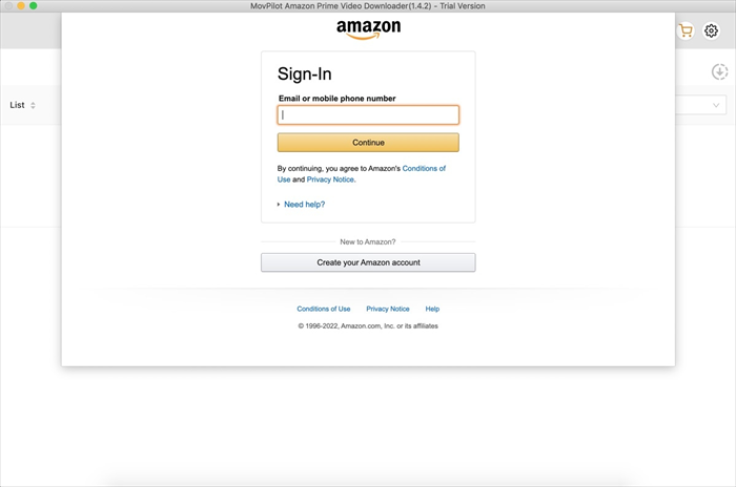
Step 2. On the home page, navigate to the settings by clicking on the "Gear" icon on the top right, set up the output format as MP4, and customize other parameters as you need.
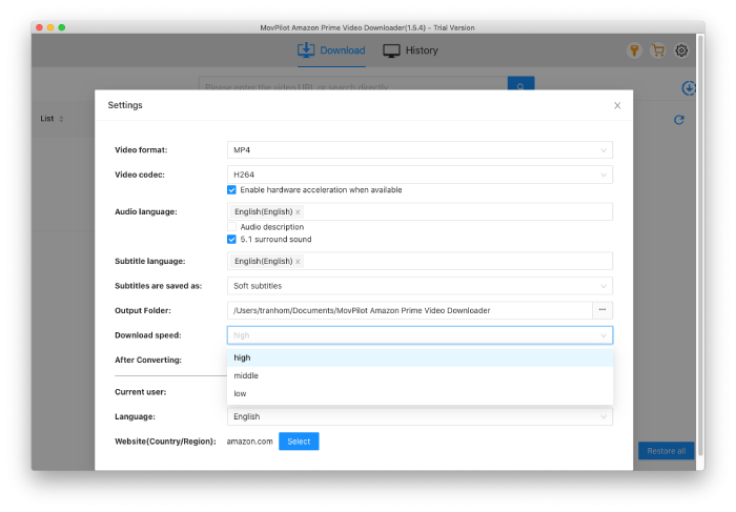
Step 3. Now, you can search for your desired video directly in the input box and hit the magnifier icon to search for it. You can also copy and paste the video URL.
Step 4. When you get the result, just click the "Download" button next to the video and you can download the seasons or episodes you want.
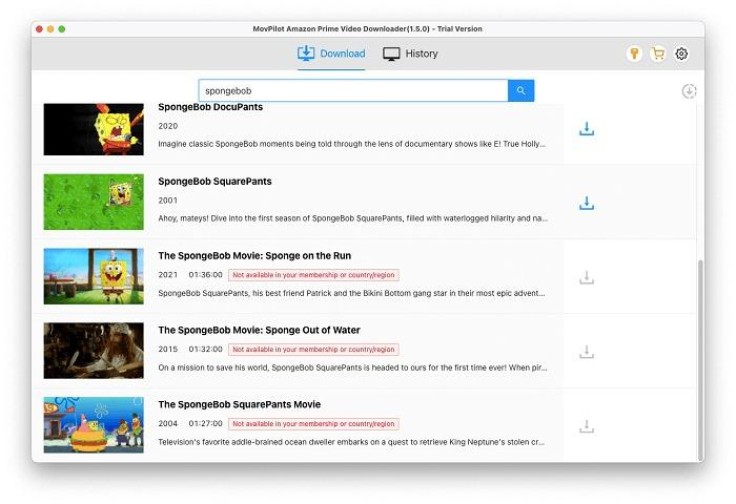
Method 2: Record Amazon Prime Video with Screen Recorder Software
Aside from downloaders, you can also consider using screen recording tools such as FonePaw Screen Recorder to get the work done. Though screen recording can also get the Prime video to your computer as MP4, this method comes with some limitations that can't be ignored.
Screen recording captures videos in real time, which may result in a loss of video and audio quality compared to direct downloads.
Screen recording requires active playback of the entire video, which can strain your computer's resources and possibly lead to lag or diminished performance.
Unlike dedicated downloaders that automate the process, screen recording demands manual control throughout the video playback, making it less convenient for longer videos or TV series.
No batch download feature. It is inconvenient and time-consuming when there are a lot of items to be recorded at a time.
Screen recording captures everything on your screen, including notifications and mouse movements, which might be distracting when watching the recorded video.
If you still want to get Prime videos via FonePaw Screen Recorder, just follow the step below.
1. Download and install FonePaw Screen Recorder on your computer.
2. Launch the software and choose the "Video Recorder" feature. Configure recording settings like recording region, webcam and audio.
3. Click the "REC" button and play the Amazon Prime video. Monitor the recording process and ensure no interruptions or distractions occur.
4. Click the red rectangle button to stop the recording and save the captured video to your local folder.
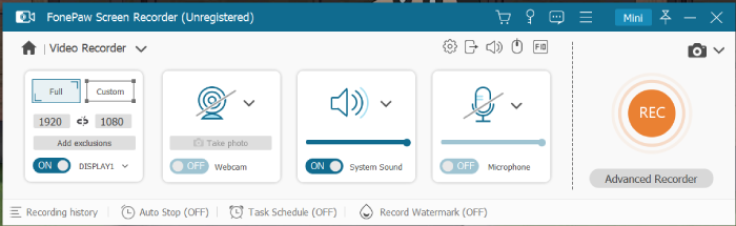
Conclusion
If you fail to download Amazon Prime videos from the official app, just try using MovPilot Amazon Prime Video Downloader. While screen recording tools like FonePaw Screen Recorder provide an alternative approach to capturing Amazon Prime videos, it's important to consider the limitations associated with this method. It might not offer the same convenience and efficiency as dedicated Amazon Prime video downloaders like MovPilot, which can one-click download all episodes or multiple movies at a time, no need to sit in front of the computer and wait for the whole process. If you are seeking a seamless and high-quality offline viewing experience, I am sure MovPilot Amazon Prime Video Downloader better suits your needs. Just give it a try!









