Sony RSV File Recovery: 4 Simple Solutions

After the Sony camera, PXW-190, ran out of power and was restarted, the recorded video files changed to RSV instead of MXF. Is there a way to recover them?
—A question from Quora
Nowadays, the number of Sony camcorder users is on the rise. However, if your Sony camera suddenly loses power during recording, it may result in the originally recorded MP4 or MXF format files being transformed into RSV files. Understanding Sony RSV file recovery is crucial because RSV files can't be played or edited.
Don't worry! In this comprehensive guide, we'll provide you with four proven solutions that allow you to convert your RSV file to MP4 easily. So, stay with us and salvage your precious recordings now.
Part 1: What is a Sony RSV File?
The RSV files are typically the result of unexpected power outages or hardware failures when recording with a Sony camera. In fact, RSV files are incomplete and semi-finished video files. Due to the lack of a proper file structure and essential metadata, these files can't be directly opened by media players or video editing software. Similarly, It's often impossible to convert your RSV file to MP4 format before repairing it.
Part 2: Why can't the RSV File be played?
If the Sony camera is functioning properly, you will typically get a complete MXF file. However, if there are issues during the shooting process, you will end up with an .RSV file. The MXF format consists of three parts: the header, body, and footer. On the other hand, RSV files only contain the body, which is the raw video data. Due to the absence of necessary header and footer information, these files cannot be played properly.
Part 3: 4 Best Sony RSV File Recovery Methods
Method 1: Recover Lost RSV File Using Tenorshare 4DDiG
Sometimes, due to sudden power outages, the RSV file fails to generate completely. In such cases, the first step you should take is to recover the missing original.RSV file. Tenorshare 4DDiG is a powerful and user-friendly data recovery software that can recover over 2000 file types, including Sony RSV files. Whether your RSV files are lost due to system crashes, formatting, virus attacks, or any other reasons, this tool can help you retrieve them in just three simple steps.
In addition, Tenorshare 4DDiG also works seamlessly with more than 2000 storage devices, including Sony cameras, SD cards, USB flash drives, external disks, and more. Here is a step-by-step guide on how to recover the Sony RSV file with it:
Step 1: To begin, install and launch the 4DDiG data recovery tool. Then, select the device where you lost the Sony RSV files from the main interface and click on the "Scan" button to proceed.
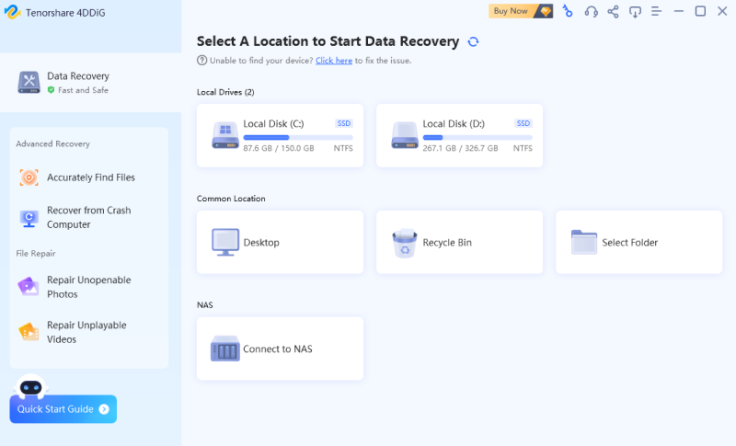
Step 2: Once the scan finishes, a list of recoverable files will appear. Preview them to confirm they are indeed the Sony RSV files you need, and then select the desired files for recovery.
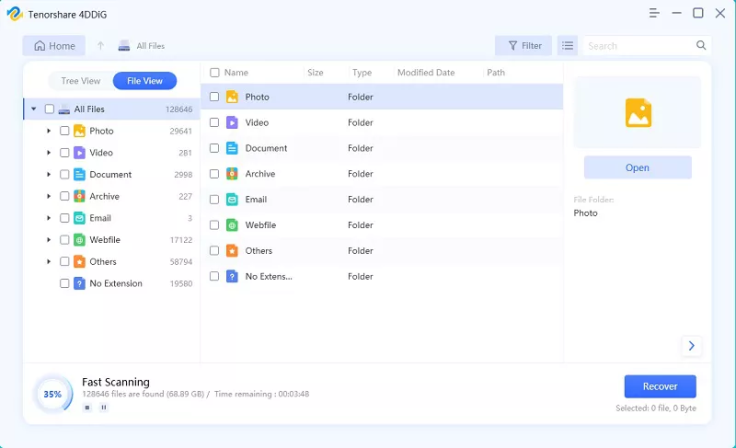
Step 3: Click on the "Recover" button, specify a safe location to save the recovered files.
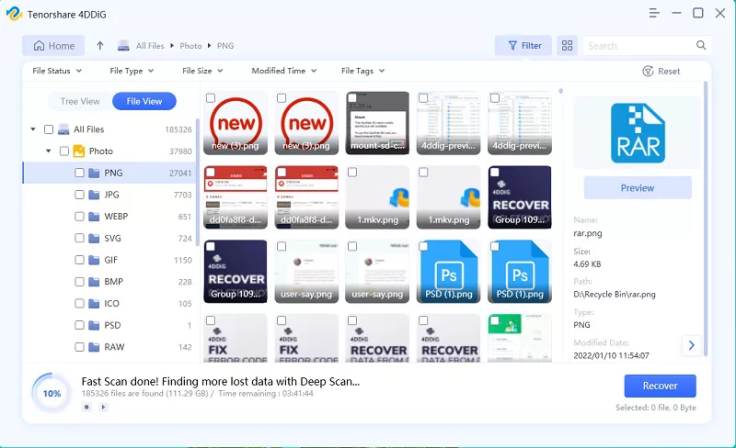
Now, participating in the New Year promotion hosted by 4DDiG gives you a chance to win a brand-new iPad Pro for free.
Method 2: Recover RSV File with Fix.video
When it comes to Sony RSV file recovery, we have to mention an online repair tool called Fix.video. You just need to upload your RSV file to their website for repair, which is particularly user-friendly for those with limited technical knowledge. Although the success rate of online tools may be lower compared to desktop software or manual repairs, it is still worth a try. Here is how:
Step 1: Open your browser and visit their official website. Then, click on the "+" button to upload your RSV file.
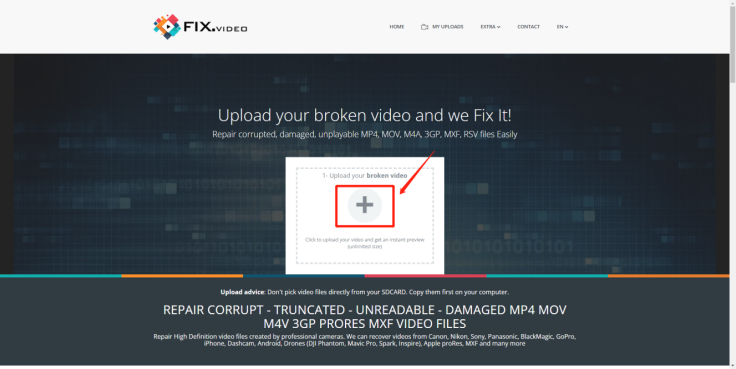
Step 2: The tool will automatically detect and fix problems present in the file. Wait patiently for the repair to be completed.

Step 3: If you're not satisfied with the repair results, you may consider uploading reference video files for further restoration.
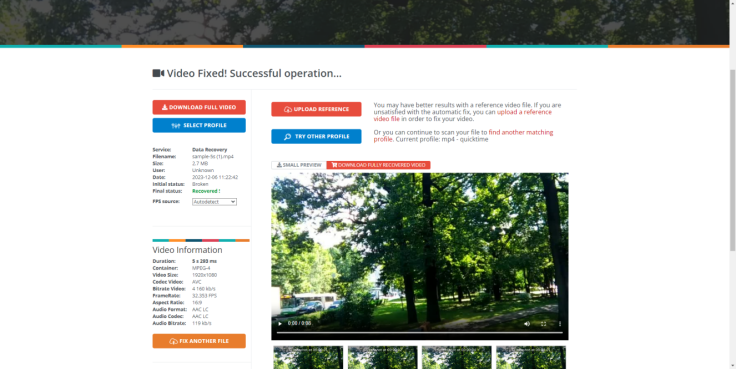
Method 3: Recover RSV File Using HxD Hex Editor
HxD Hex Editor, a free hexadecimal editor, is the preferred Sony RSV file recovery method for tech-savvy users. You can use this program to analyze the structure of RSV files and make modifications to specific data information. Generally, you only need to edit the header and trailer information of the RSV file. If you have no experience in hexadecimal editing, watch the following video for more information:
Method 4: Seek Professional Help
If all the above methods fail to recover RSV files, contacting a reputable Sony RSV file repair service can be the last resort. Specifically, RSV files typically contain information about the original video codec, so professionals only need to encapsulate the raw video information to convert the RSV file to MP4. They will process and synthesize the size of each video frame and audio frame rather than simply copying the raw video data. Additionally, they will only charge you if the repair is successful.
Please refrain from attempting DIY repairs, as such tasks require a comprehensive understanding of the video structure and packaging techniques for RSV and MP4 formats.
Part 4: 4 Common Reasons for .RSV File Issues
During the recording process, various factors may lead to abnormal interruptions. Understanding these reasons and implementing preventative measures can effectively prevent the occurrence of RSV files in the future.
Power Supply Issues
Power supply problems are a primary cause of unexpected interruptions during shooting. For instance, sudden power cuts in Sony cameras may result from low battery levels, loose battery connections, or other power-related issues.
Camera Card Issues
Overheating and slow write speeds can lead to camera card problems, causing interruptions during recording.
Camera Malfunctions
If the camera shows signs of aging, consider timely replacement or repair to prevent recording interruptions.
Improper User Operations
Incorrect operation is also one of the reasons why RSV files appear. For instance, directly closing the Sony camera without stopping the recording.
Part 5: How to Convert Sony RSV File to MP4?
If you want to convert your RSV file to MP4, you must first reconstruct the missing header and tail information in the file. This is because RSV files only contain the raw data of the video and lack the decoding information required for MP4 videos. Regardless of the video conversion tool you use, there is a high likelihood of failure. Therefore, it is nearly impossible to convert an RSV file to another file format without repairing the RSV file first.
Final Thoughts
With the right tools and methods, Sony RSV file recovery is often possible. However, before proceeding with any repairs, please make sure to back up your RSV files to prevent data loss or damage. If you don't find any RSV or MXF files in the camera card, give Tenorshare 4DDiG a try. Its success rate and simplicity will definitely impress you.









