While Google Lens integration has been available on Chrome for desktop for some time, it lacks some of the features seen on iOS and Android. Google Lens on Chrome's desktop has finally received a boost thanks to a recent update that adds more advanced features, such as contextual translations and optical character recognition (OCR).
The update is available on Chrome 100 for Windows, Chrome OS, and macOS.
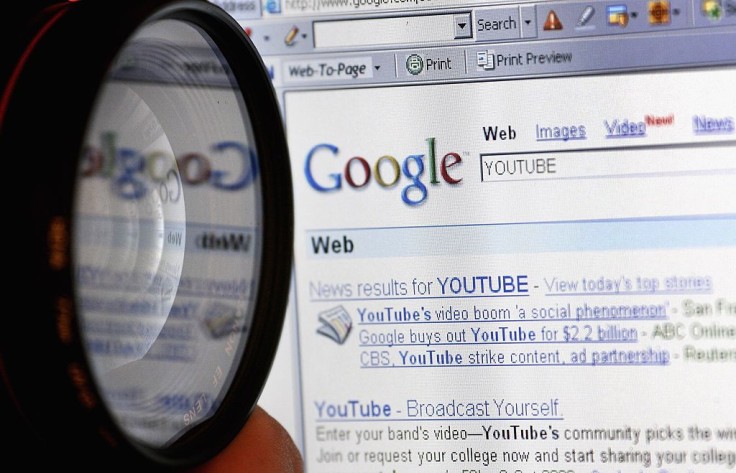
Google Lens on Chrome for Desktop Will Get a Boost
According to a report by XDA, a more powerful Google Lens has been added to Chrome for macOS, Windows, and Chrome OS in a recent update. While it hasn't been able to specify the exact version that enables the new features, it does say that the changes are being rolled out to everyone on Chrome 100.
A bottom bar with three options — Search, Text, and Translation — appears in the new Google Lens on Chrome. Users can choose one of the options to carry out the action. A Find image source top button has also been added to search Google for visually comparable photographs.
Since 2019, the tool has been included in the Google Chrome mobile app as the de facto means to conduct picture searches, and their addition to the desktop browser is a welcome resource, Android Police reported.
How Do the New Features Work?
Android Central mentioned that the previous search feature allows you to right-click a picture and choose to search an image with Google Lens, which will then take you to a search results page with the image in question on the left and the search results on the right.
But with the new update, the left column with the image now gives you Search, Text, and Translate options.
On desktop computers, you can also use the search button to select a specific section of an image to learn more about. You may copy, listen to, translate, and search for the detected text on the internet using the text button.
You can select sections of the text or the entire thing.
The same is also true for the translate button.
The Translate user interface is fairly similar to that of the mobile app. First, Lens recognizes the language automatically, though you can change it manually. The translations are then displayed directly over the original text and listed on the right sidebar, where you may easily copy them if desired. For a more comprehensive experience, you can open the text directly within translate.google.com.
Lens also added a "Find image source" button at the top to browse the web that opens Google Images. This means you still get to use the original Image Search experience, even though it adds an extra step.
It was noted that more than a week ago, Lens also gained "multisearch," a new feature that allows you to search for objects using a combination of text and photos if you can't properly define what you're looking for.









