YouTube is one of if not the most popular video-sharing platforms the world has to offer, and for a good reason: it is the first website to support video streaming - a continuous transmission of video files from a server to a client, per Business of Business.
Thanks to this feat of IT engineering, people can watch videos on various devices with just a push of a button without the need to download the video on it (unless you have YouTube Premium's "download video" feature).
This feature is helpful for people who want to watch videos without worrying about their device's remaining available space or are just binging YouTube videos and channel surfing on the platform.
However, there may come a time when you find a really good music video that you want to keep playing, or you want to keep on playing your favorite YouTube video after it finishes. Clicking or tapping on the play button after the video's done playing is all well and good, but it could get inconvenient pretty fast.
Luckily, YouTube provided the answer to that problem some time ago: by providing a "loop video" option.
Here's how to use it on YouTube's desktop version and its mobile app:
YouTube's Loop Option: A Short History
YouTube, in its earlier days, previously used Adobe Flash for its video player. However, as time went on, more and more web browsers slowly backed away from their support of Adobe Flash to HTML 5, making YouTube not advisable to use on some devices, such as iOS devices, per CNET.
The company decided to switch to HTML5 in 2010 to take advantage of the open VP9 codec, per YouTube's Engineering and Developers Blog and Tech Crunch.
The switch made accessing better-quality videos easier and faster for consumers, by it providing a 35% average bandwidth reduction and a 15-80% faster video buffer.
The switch also comes with the added benefit of being allowed to loop videos from YouTube itself instead of using third-party websites like LoopTube and YouTube Loop, according to InVideo.
Looping YouTube Videos In Desktop Version
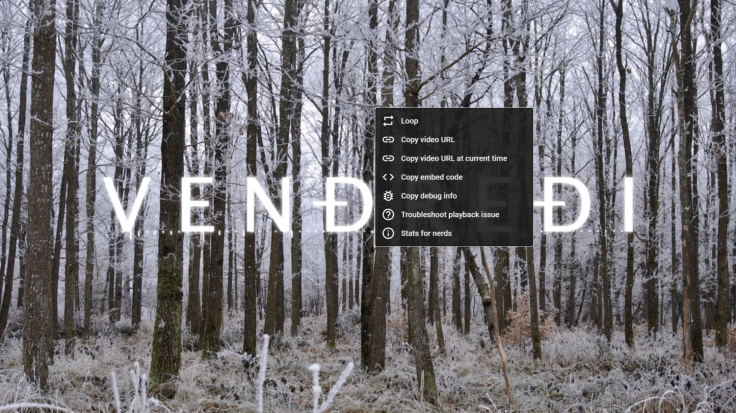
To loop YouTube videos in its desktop version, open your choice of web browser and go to YouTube. Afterward, select a video from your recommendations or search for a specific video and click on it. Doing so will open and play the video you chose.
Now, according to Google's Support page, right-click in the video player (or the video itself) to make a window appear that offers a handful of options, such as copying the video's embed code or debug info. the first option listed in the window should be "Loop," which is the option you're looking for.
Clicking this will instruct YouTube to start playing the video immediately after it is finished, essentially putting it on repeat until you pause it or click another video.
Looping YouTube Videos In The Mobile App
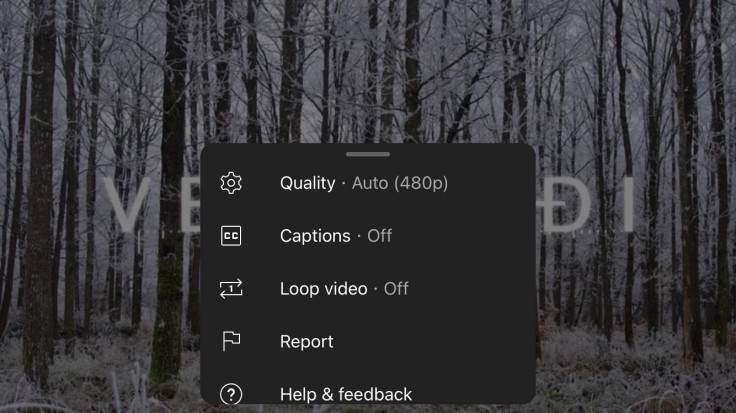
Looping a YouTube video on its official mobile app is just as easy as the desktop version, albeit with only one difference. Instead of right-clicking the video player after you choose the video you want to put on repeat, users should tap the video player and then the More icon (or the icon with three dots on the right side of the screen) in the video player, per Business Insider.
Afterward, select "Loop Video" to put the currently played video on repeat, eliminating the need for you to tap the play button altogether.
This process applies to the iOS and Android versions of the app.









