Microsoft has been developing Copilot for quite some time now to bring generative AI features to its products. With yet another major update for Windows 11 now, more users will be able to access the AI tool to help them with daily tasks.
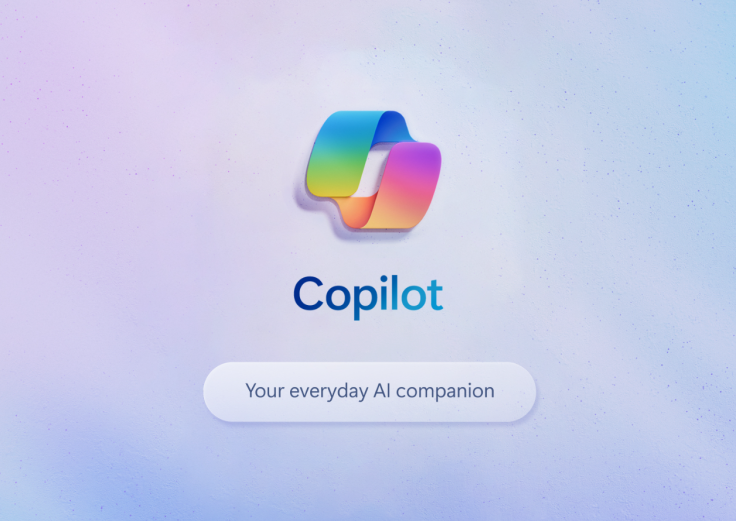
Copilot Will Arrive to More Users Now
Microsoft is rolling out its Windows 11 2023 update which offers the Copilot along with other new features. Although the company did release an update recently, it was simply an AI preview for its September 26th Windows 11 22H2 update.
The key difference aside from the AI-powered apps that are included is that this time, most users will be able to use Copilot. Some user reports show that only select Windows devices were given access to Microsoft's AI assistant, as reported by Engadget.
If you still don't have the feature now, you might want to check for any Windows Updates by refreshing. You can head to Settings and then System to Windows Update in the upper-right corner of the window. Upon clicking you might find it ready to be downloaded and installed.
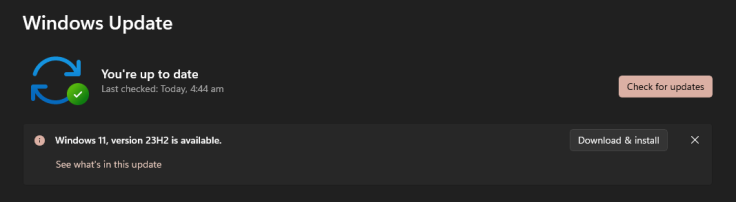
What Does It Offer?
With Copilot in Windows for AI assistance, you'll be able to interact with the chatbot and ask it to help you with tasks such as generating new ideas, summarizing pages, changing PC settings, and more. You can even ask it to generate images for you.
It also offers hand-free interaction through voice commands. You can control your apps, dictate emails, and do online searches. You can change your settings by heading to Accessibility in Settings and going to Voice Access. For voice typing, just press the Windows key + H.
You can also use your PC without a mouse through Narrator. It serves as a built-in screen reader for Windows which can be used to navigate apps, browse the web, and do common tasks. To turn on the feature, do so by heading to Settings and Accessibility. Then press the Windows key + Ctrl + Enter.
It also introduces the passwordless feature for Microsoft, where users can start using passkeys to sign in quickly. It is advertised as a more convenient and safer way to log in, and users will have the option to store passkey with Windows Hello to make the process quicker.
The live captions are available in several languages such as Chinese (both simplified and traditional), French (for France and Canada), German, Italian, Japanese, Portuguese (for Brazil and Portugal), Spanish, Danish, English (with dialect variation), and Korean.
You can turn on live captions by pressing the Windows Key + Ctrl + L as the keyboard shortcut. When you use it for the first time, you will be required to download the required speech recognition support through Settings, Time & Language, and then Language & Region.
Of course, there are also the previous features that have already been released such as the ability to use it in Paint for drawing and digital art, the Snipping Tool extracting text from an image, auto composing in Clipchamp, and more.









